Manage Process Contributors
Process contributors are users, either inside or outside your organization, that participate in your business process in some way. Process contributors do not have access to the Solutions Studio and cannot build or edit solutions.
While users with the process contributor role have a limited set of permissions in Tonkean, they may interact quite frequently with Tonkean by completing forms, viewing a business report or workspace apps, or otherwise providing feedback on a given workflow.
To access the Process Contributors screen, perform the following steps:
Select your profile icon in the upper right, then select Board Settings. The Board Settings screen displays.
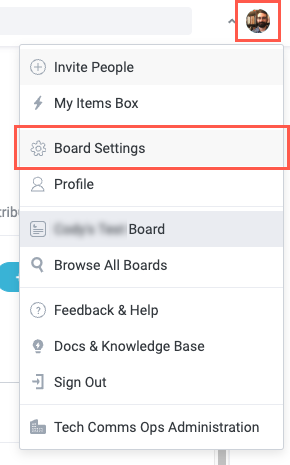
In the sidenav, select Process Contributors. The Process Contributors screen displays.

There are various ways you can add process contributors or define their source. For all options for adding or managing the source of process contributors, see the relevant section below.
Add Process Contributors Manually
In the Contributor Settings, ensure Manual & Communication Source is selected and the Allow manual creation of new contributors checkbox is selected.

In the View Process Contributors section, select + New Process Contributor. The Create Process Contributor window displays.

Enter the Full Name and Email for the new process contributor, then select Create.

The new process contributor is added to your board.

Add Process Contributors through a Communication Tool
In the Contributor Settings, ensure Manual & Communication Source is selected and the Allow manual creation of new contributors checkbox is selected.

Select the Communication Sources dropdown and choose the connected communication tool whose users you want to add as process contributors. The selected communication tool is added to the field.

Users from the selected communication tool are granted the process contributor role.
Use an Identity Provider
If your organization uses an identity provider, you can provision users and assign the process contributor role as desired using your identity provider. Currently, Tonkean supports Okta and custom identity providers.
See Connect an Identity Provider for more information.
In the Contributor Settings, select Identity Provider. The Edit Process Contributors Source window displays, informing you that you are changing the status of the process contributors listed.
Any process contributors created manually are deactivated to avoid duplication with users in your identity provider.

Select Confirm to confirm the status change of the listed process contributors. The window closes.

Navigate to the Identity Provider screen to ensure your identity provider is configured properly.
