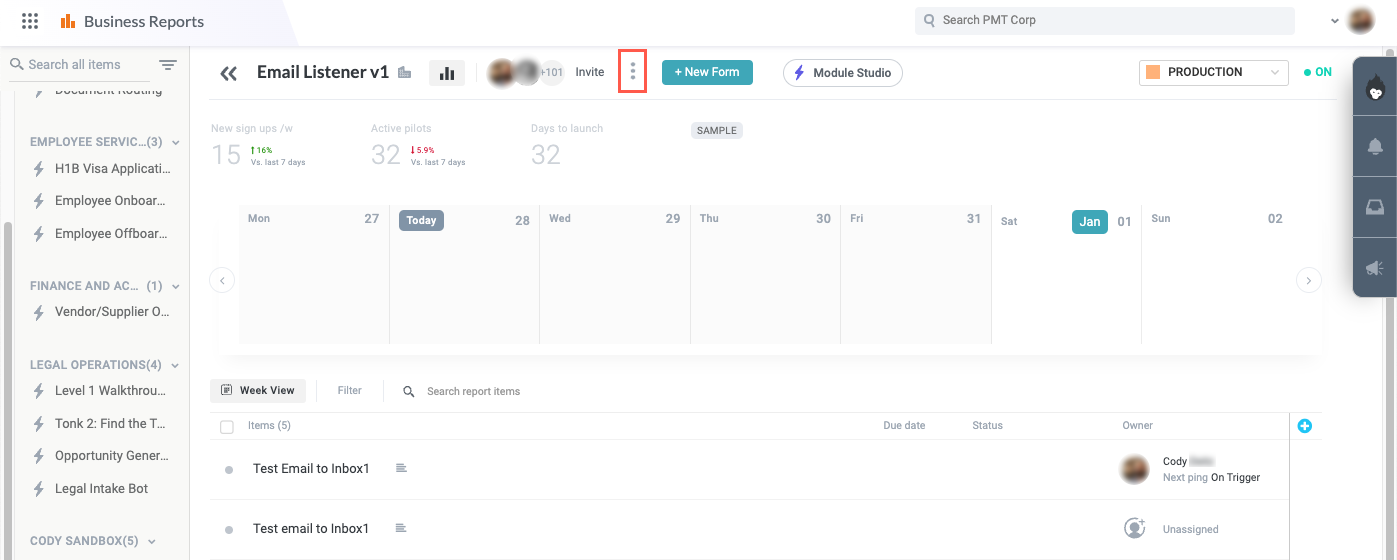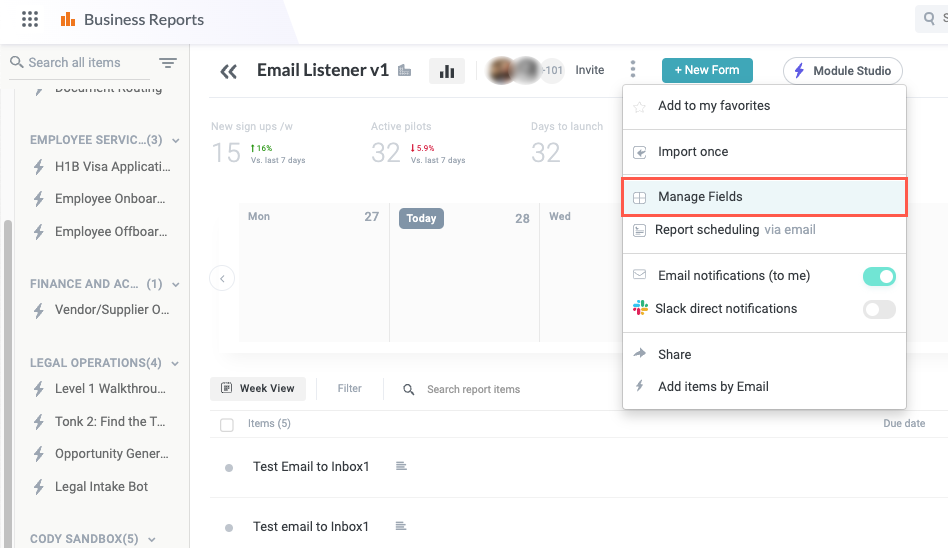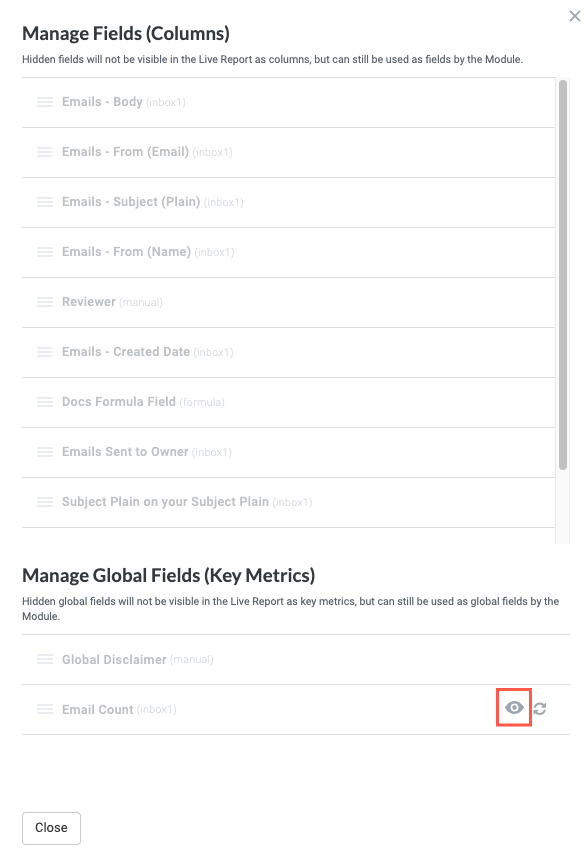Create Key Metrics
Key metrics are the important indicators for the health and performance of your module and the processes it carries out. Within the module, these key metrics are global fields that collect or in some way combine other fields to provide the oversight that's most helpful for your use case.
The type of key metrics that are available for a particular module is determined primarily by the intake source for the module, and therefore the use case the module addresses. For example, a common key metric for a support intake module using Zendesk as the intake source might be the number of open support tickets and the number of closed support tickets. For a sales pipeline and contract module, a key metric might be the number of open opportunities in Salesforce and the average dollar amount per opportunity.
The data displayed as a key metric is pulled from a global field, so creating a key metric requires simply creating a global field.
To create a global field, follow the steps below:
Select the main nav icon,
 , in the top left corner and select Solutions Studio. The Solutions Studio screen displays.
, in the top left corner and select Solutions Studio. The Solutions Studio screen displays.Select the module you want to create the global field in. The module builder screen displays.
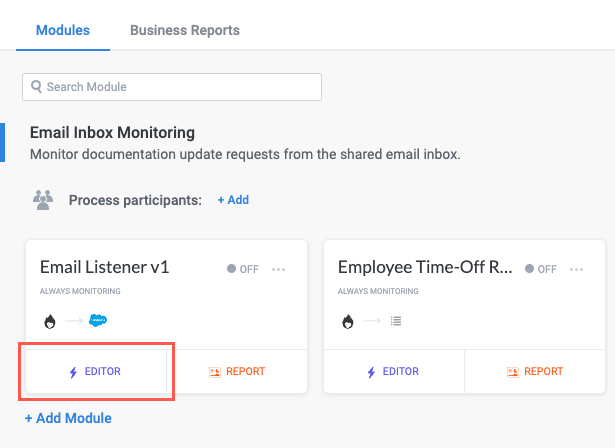
From the module builder screen, select the Fields button on the module builder toolbar. The Fields panel displays.
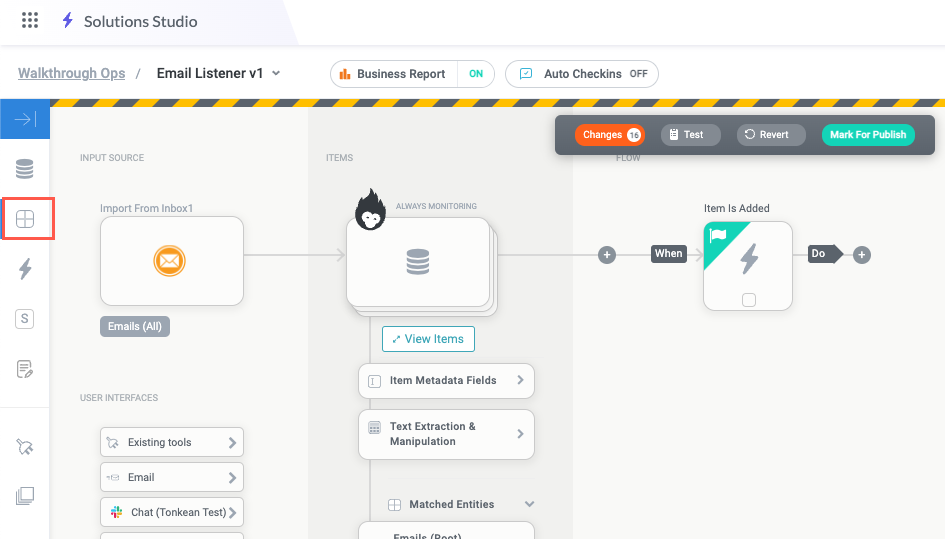
Scroll down to the Global Fields section and select + Add New Global Field. The Global Field Settings screen displays.
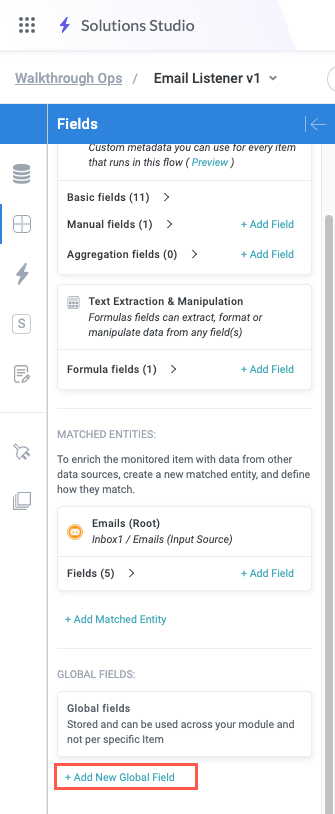
Enter a name for the field.
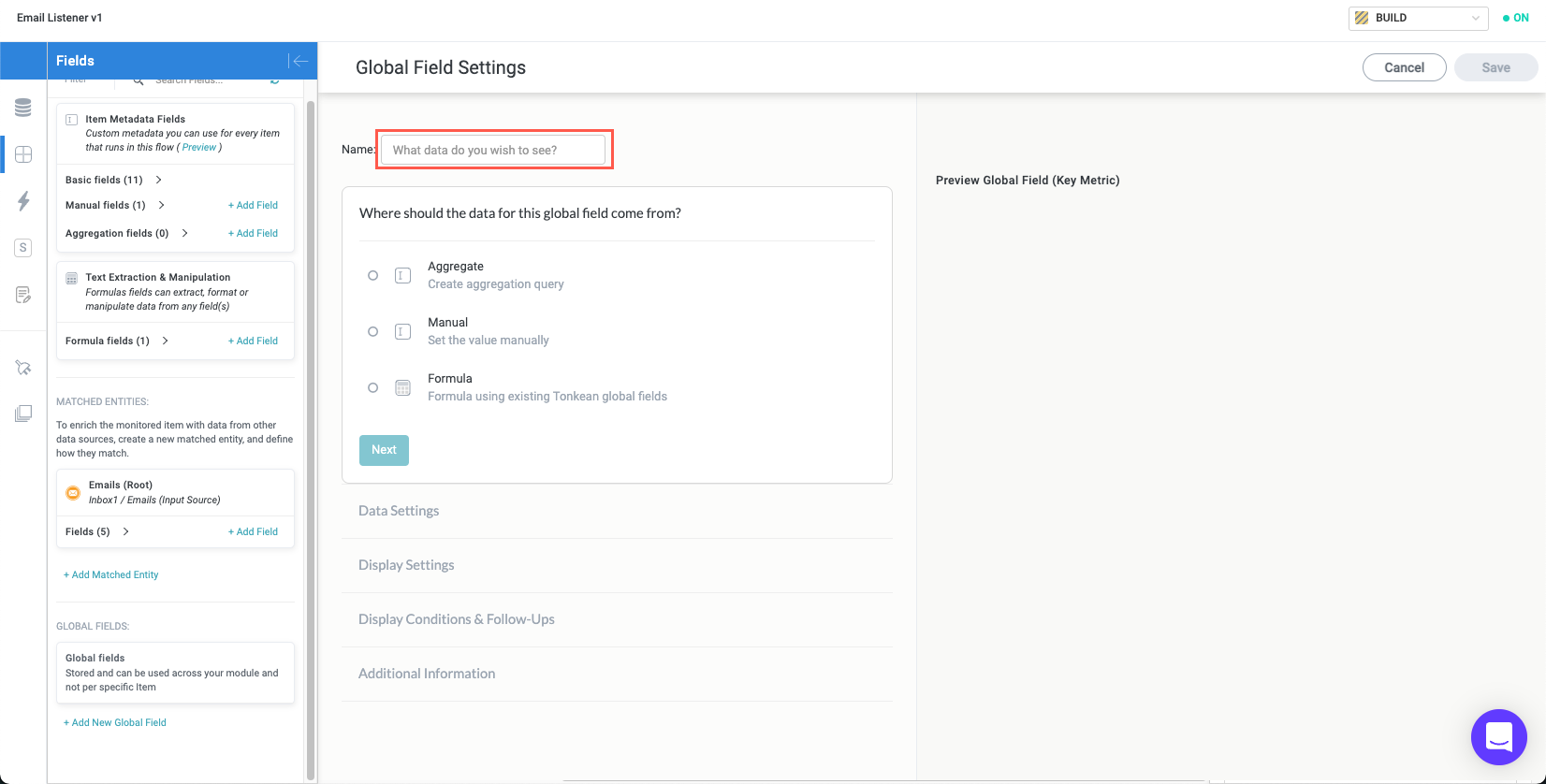
Configure the source for the global field. Your selection determines the type of global field you're creating and the subsequent process you follow:
Aggregate - Create an global aggregation field that queries data from multiple places in a specified data source.
Manual - Create a global field using a manually-provided value. Skip to step 6 in Manual Fields for the remaining process of creating and configuring this field.
Formula - Create a global formula field using existing Tonkean fields. Skip to the Write a Formula Expression section in Formula Fields for the remaining process of creating and configuring this field.