Install a Data Source
A data source is the application or service that powers your solution, from the intake source of a module to the communication channels used to orchestrate collaboration between your process contributors. Each module template includes recommended data sources, but you're also free to download data sources individually and integrate them into your solution.
To install a data source on your Tonkean board, follow the steps below:
Navigate to the Component Library.
In the side panel, select Data Sources. The Data Sources screen displays.
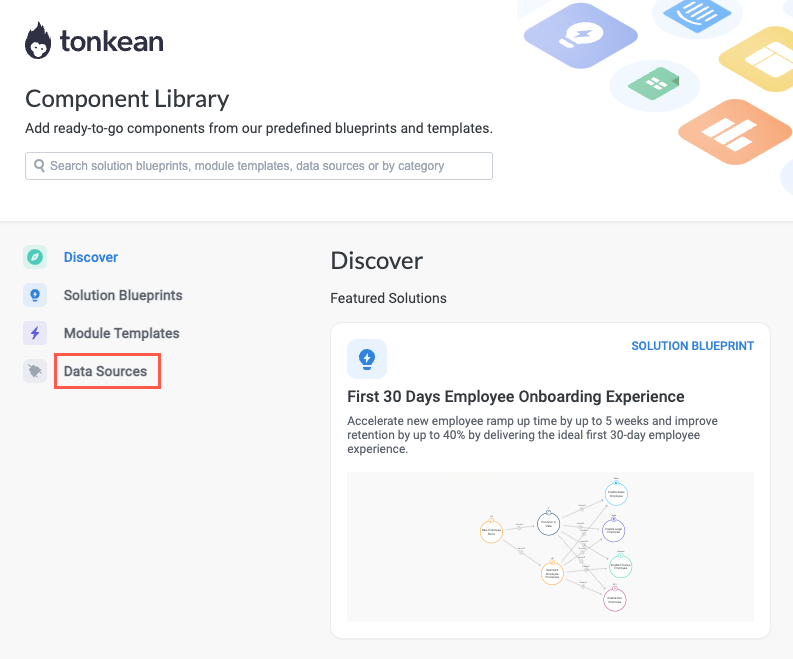
Select the data source you want to install. The data source detail screen displays, including an overview of the data source and the available entities and actions the data source supports.
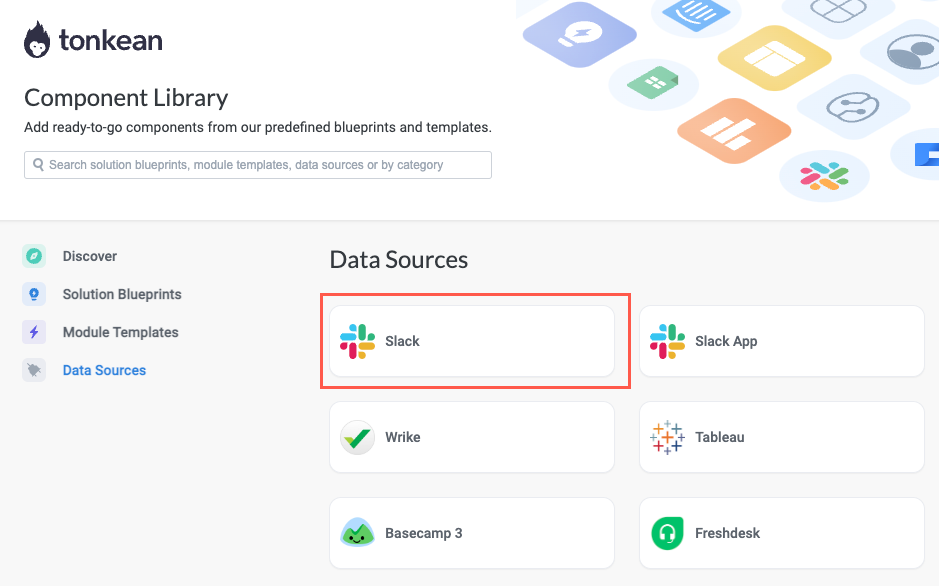
Browse the data source detail screen to confirm the data source meets your needs. In particular, review the available entities and actions. If you want to continue with the chosen data source, select Install. The Download Integration window displays, featuring a list of boards you have access to.
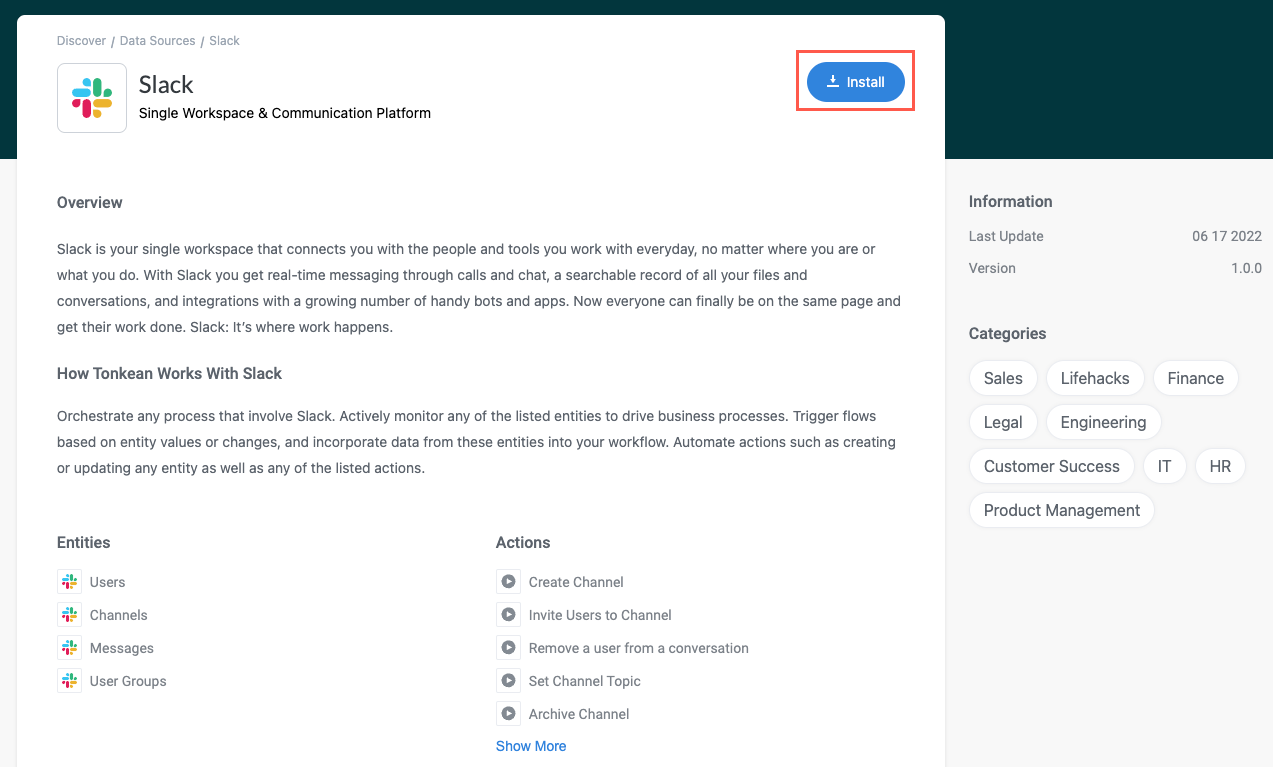
Select the board you want to connect the data source to. A confirming window displays.
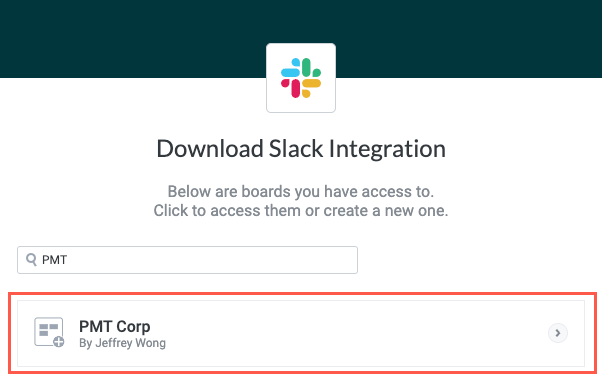
Select Connect. A new window displays asking you to connect or authenticate with the application.
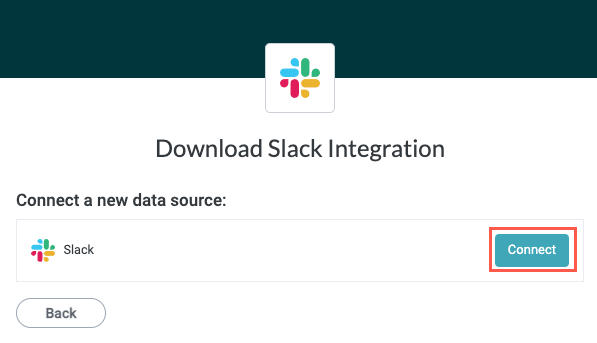
Sign in or authenticate with the application using your organization's established method.
The connected data source displays on the Enterprise Components screen of your chosen board. From this point, you can leverage this data source in your solution.