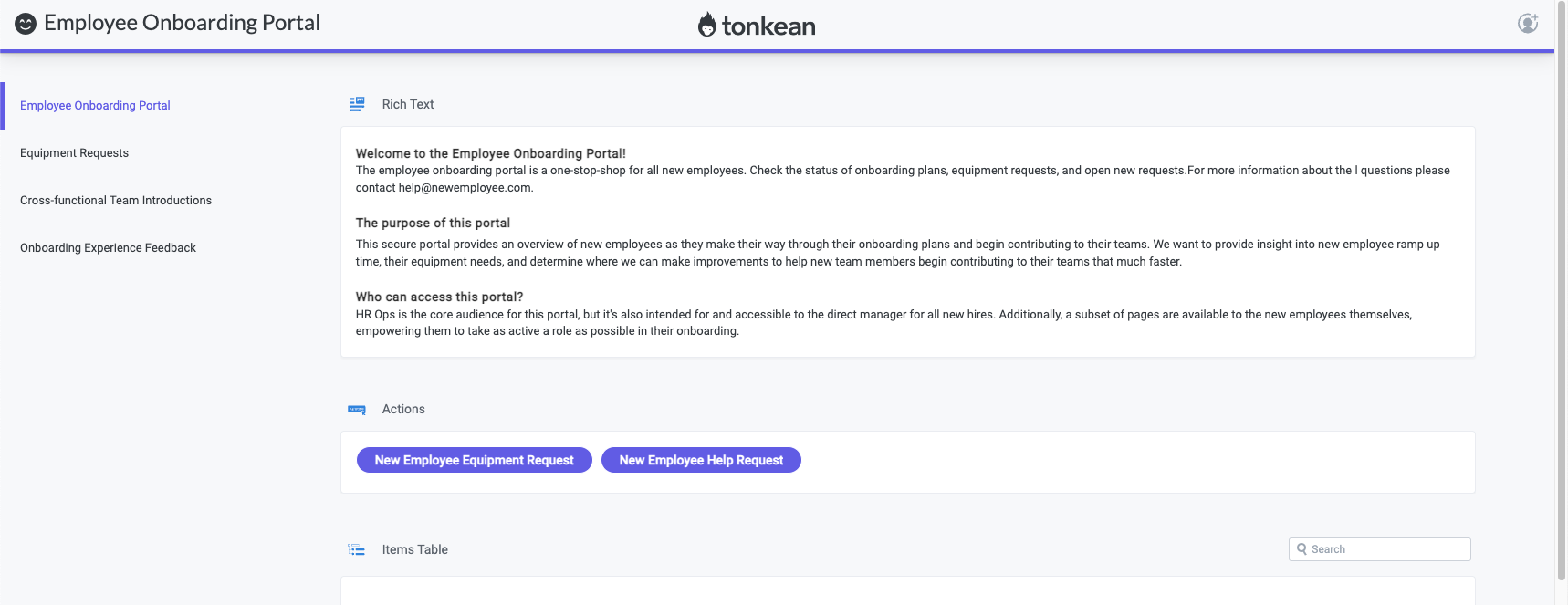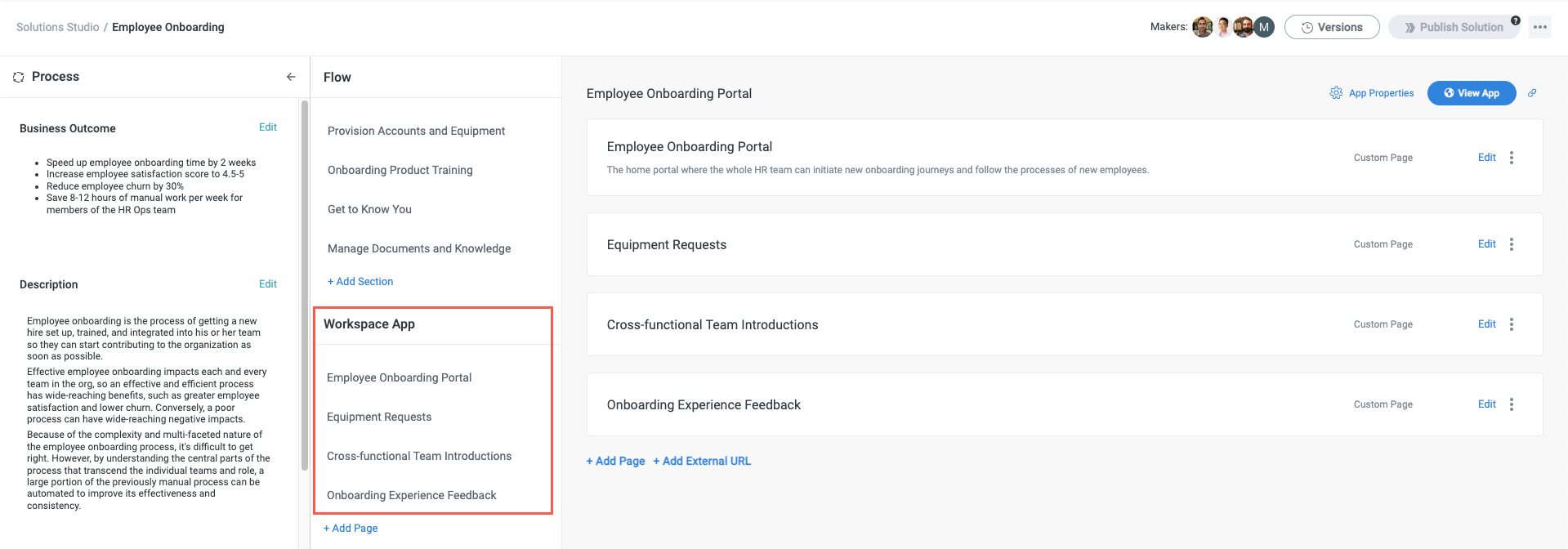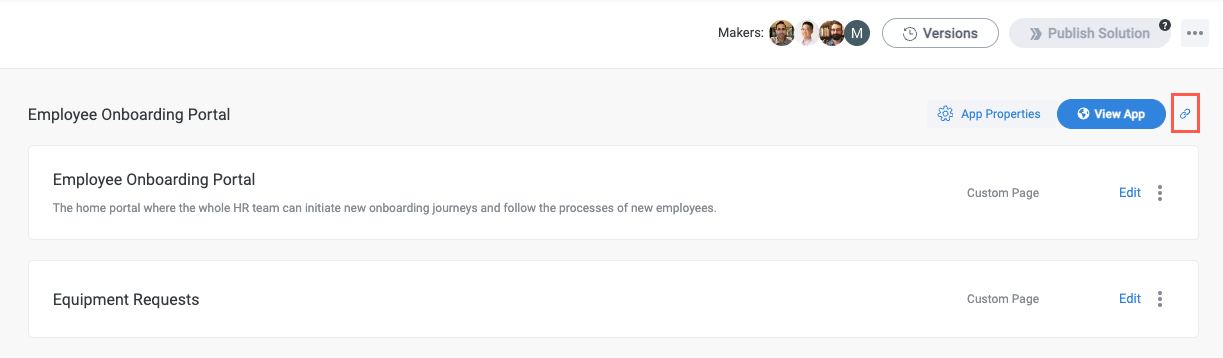Publish a Workspace App
To make a workspace app available to process contributors, you must mark each page for publish, then publish the entire solution.
In each of the pages you've updated in the workspace app, select Create version. The Create a new version window displays.
This process is identical to creating a module version.
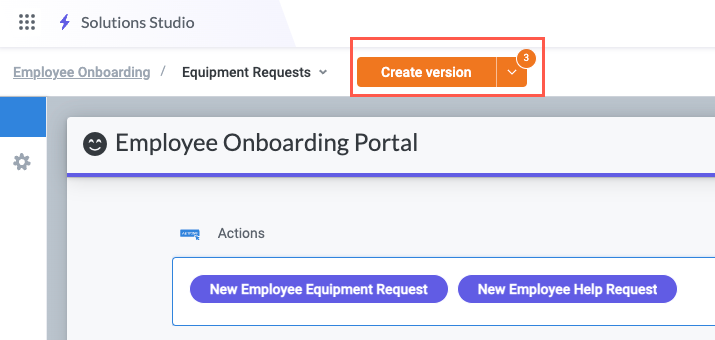
Enter a description for the page version, then select Create Version.
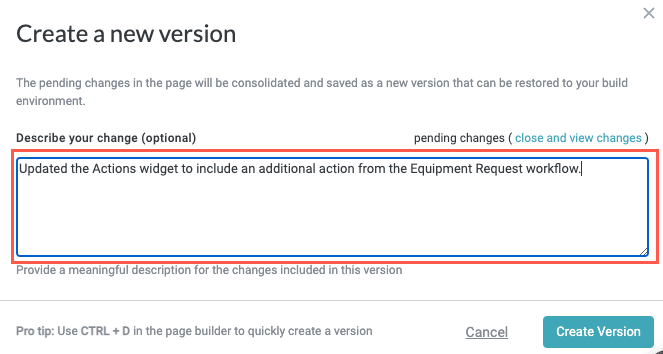
Select Mark for publish. The Mark Workspace App Page as "Ready for Publishing" displays.
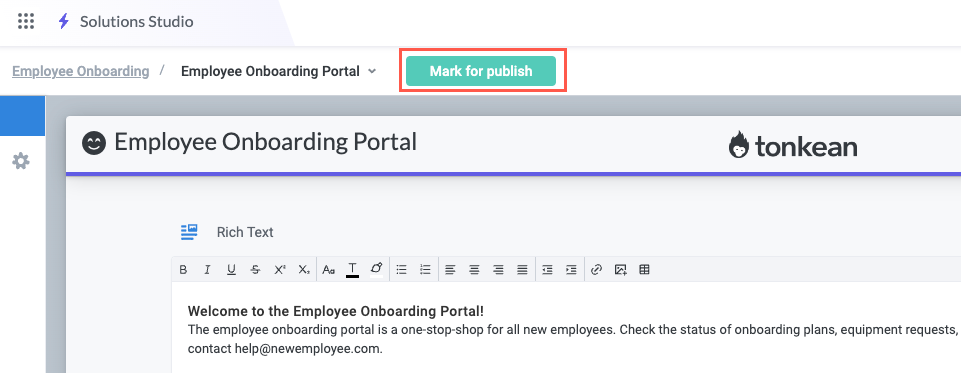
Confirm the changes are correct and select Next.
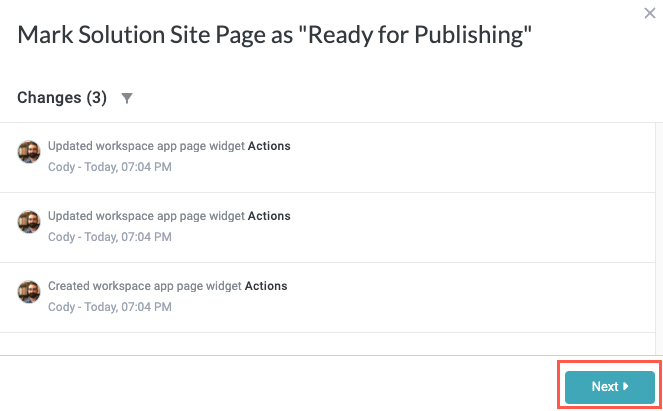
Enter a description for the page update, then select Mark for Publish.
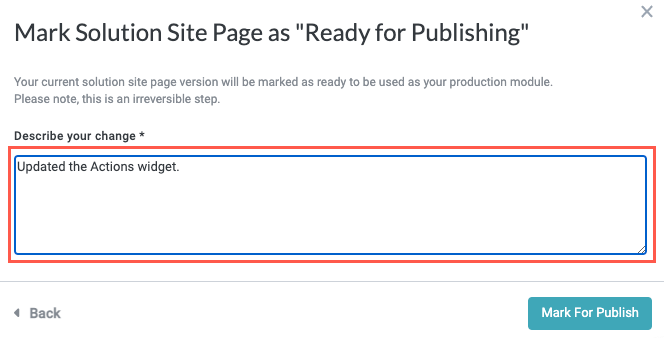
After you publish the solution to Production, navigate back to the Workspace App on the solution screen and select View App.
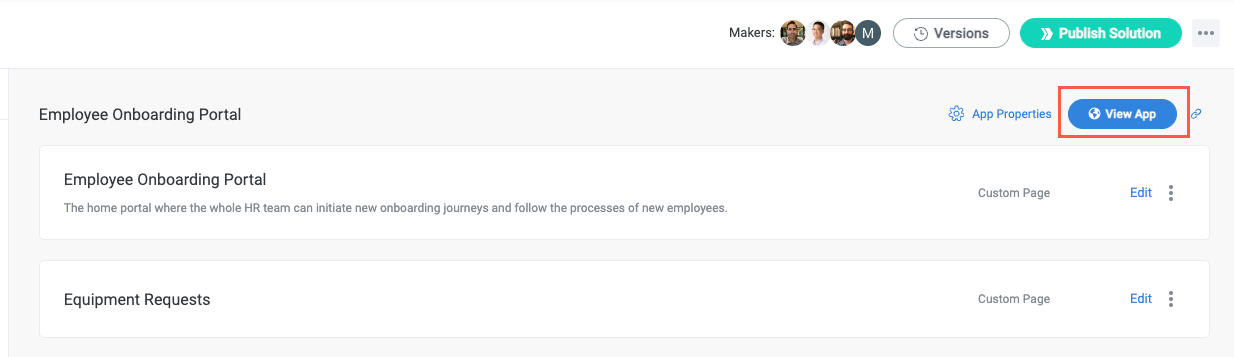
The app opens on a new browser tab: