Google AI Studio (Gemini)
Google AI Studio is a platform that enables users to leverage the power of Google's generative AI models, including Gemini, to process and generate text, code, audio, images, video, and more. Gemini is often included in Tonkean workflows to interpret and generate text, as well as provide a chat experience.
Authenticate with Google AI Studio
To use Google AI Studio models in Tonkean, you must first connect Google AI Studio as a data source:
Select the main nav icon,
 , in the upper left and select Enterprise Components. The Enterprise Components screen displays.
, in the upper left and select Enterprise Components. The Enterprise Components screen displays.Select + New Data Source in the upper right.
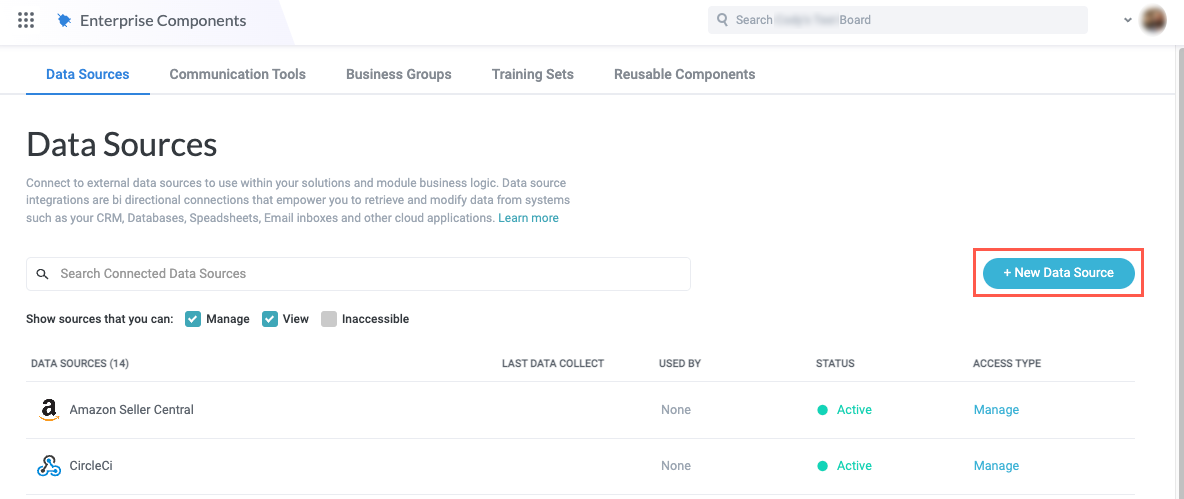
Select Cloud Application from the dropdown. The Add New Data Source window displays.
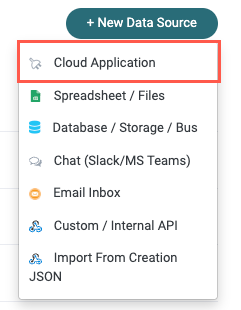
Enter "Google AI" in the search field, then select Google AI. The Set Up Integration window displays.
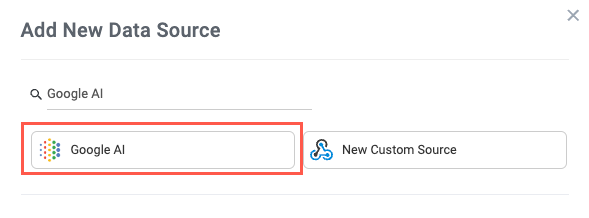
Retrieve or generate an API Key in the Google AI Studio and enter it into the API Key field.
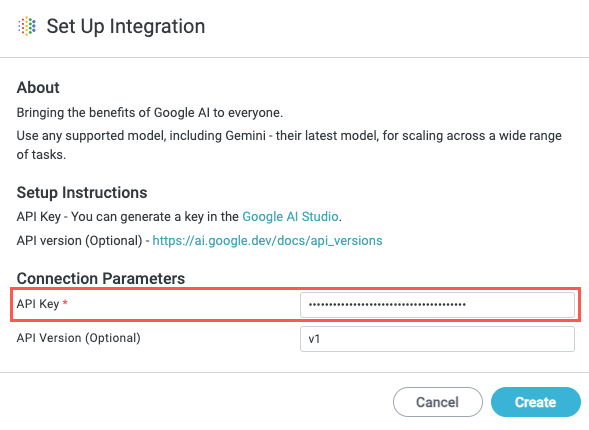
If desired, specify the API Version.
For more information about Gemini model versions, see the Gemini documentation.
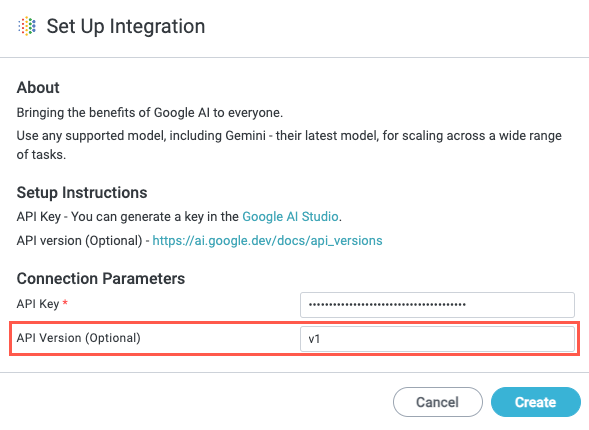
When finished, select Create.
Your Google AI account is connected to Tonkean as a data source. Be sure to provide the relevant solutions access to this data source so you can use it in your modules.