Optimize Content for the AI Concierge
The AI Concierge helps provide guidance to users and answer questions. It does this by referring to your fields, widget descriptions, and other metadata; if the Concierge does not find any relevant information there, it forwards the query to OpenAI as a general prompt. For example, if a user asks "What is a POC?" and you have not included content anywhere that defines "POC" or "proof of concept," the Concierge treats the question like a regular prompt for the LLM and returns a response. To gain greater control over the accuracy and relevance of the Concierge, you can enrich your interfaces with descriptions, policies, and other metadata, ensuring the users are more likely to receive responses and guidance specific to your process.
Enrich Interface Metadata
To enrich the metadata for an interface to improve the performance of the Concierge, follow the steps below:
Navigate to the module that contains the interface you want to enrich.
Select the Interfaces button in the module builder toolbar. The Interfaces panel displays.
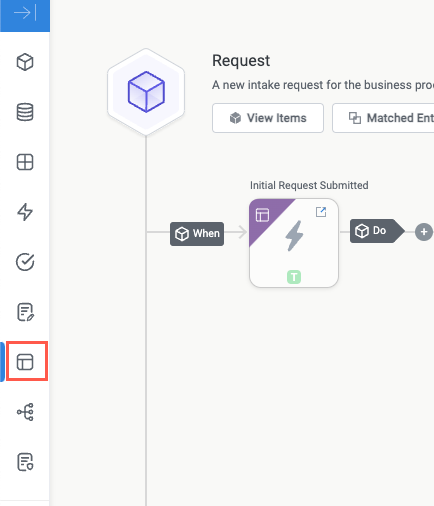
Locate the relevant interface and select the three dots icon,
 , then select Edit Details. The Edit {Interface Name} Interface window displays.
, then select Edit Details. The Edit {Interface Name} Interface window displays.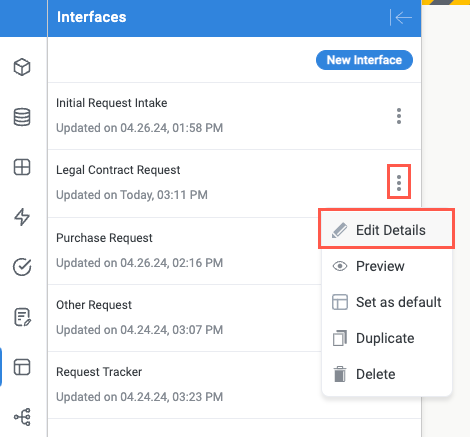
Ensure the interface has an accurate and descriptive Name.

Enter a detailed Description for the interface.
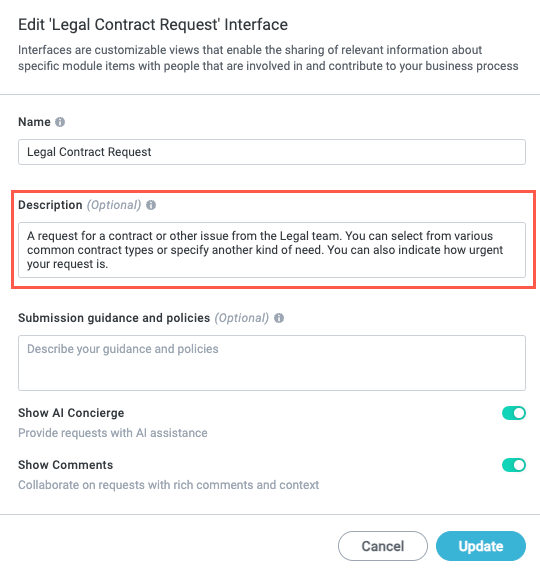
Enter detailed Submission guidance and policies. Be as comprehensive as possible here, as this is the primary location the AI Concierge uses to assist users. The character limit is 10,000.
This is the primary field the AI Concierge uses as context and reference for assisting users. Use this field to include detailed submission guidance and suggestions, policy information, and even FAQs.
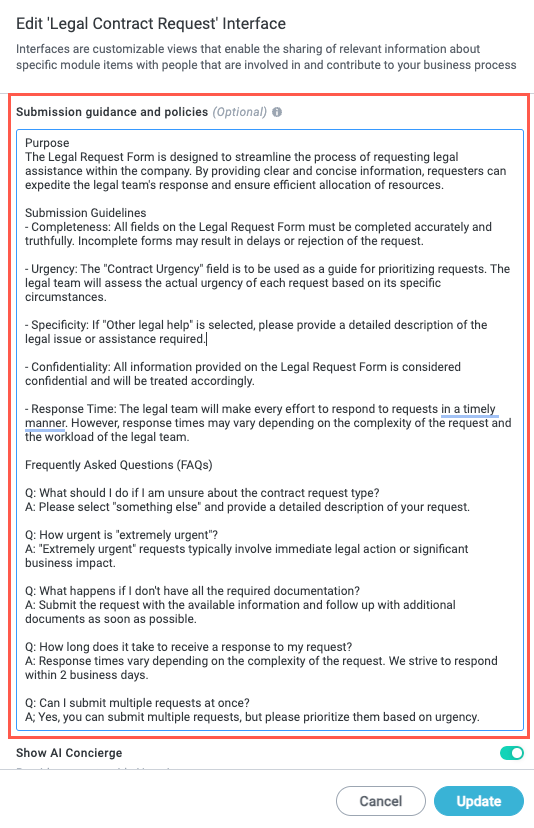
Note that you can include very specific guidance that refers to the specific widgets and UI on the interface. For example, if your interface includes a Line Item widget that requires users to hover over a line item, select the edit icon, and then select Delete Item to remove an item, you can write the following FAQ to help users:
Q: How do I delete a line item? A: Hover over the line item number, select the Edit icon, and select Delete Item.
With detailed content like this, you can enable the Concierge to provide very specific guidance for your unique interface. We recommend testing out the interface as a user to foresee what questions they may have as they move through the process.
You have up to 10,000 characters—use them!
When finished, select Update. Your interface is now enriched with valuable metadata the Concierge can use to better assist users.