Gong
Gong provides insight into the day-to-day workings of your business with its revenue intelligence platform targeted at B2B sales and customer service teams. It records, transcribes, and analyzes calls, both internal and external, to provide helpful insights to the whole organization.
Prerequisites
You must be a Technical Administrator in Gong to connect your account to Tonkean.
A current Technical Administrator can update your permissions, or, if you have the appropriate privileges, you can edit a team member, scroll down to Work and permissions settings, and select the Technical administrator checkbox.
Authenticate with Gong
Select the main nav icon,
 , in the upper left and select Enterprise Components. The Enterprise Components screen displays.
, in the upper left and select Enterprise Components. The Enterprise Components screen displays.Select + New Data Source in the upper right.
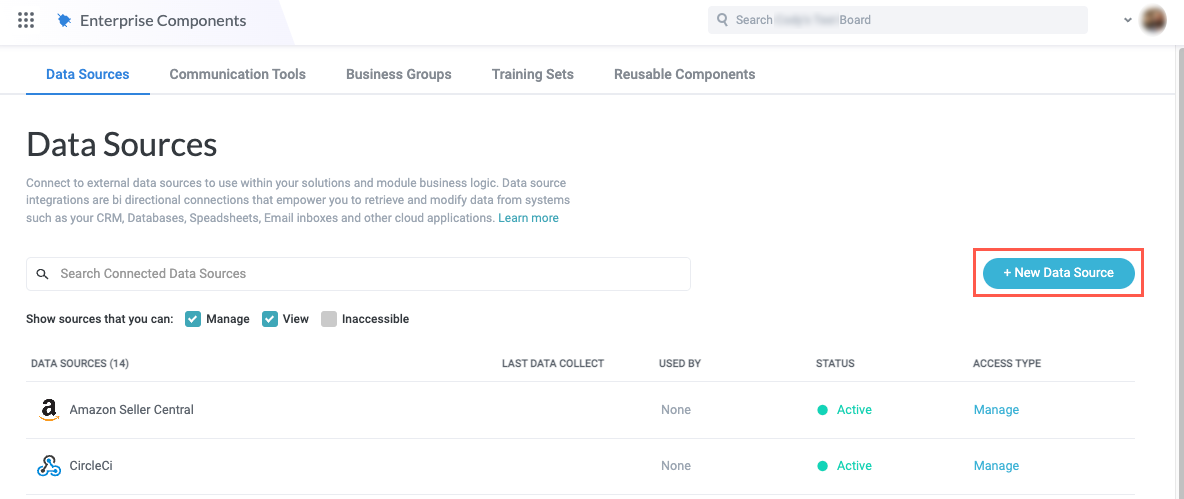
Select Cloud Application. The Add New Data Source window displays.
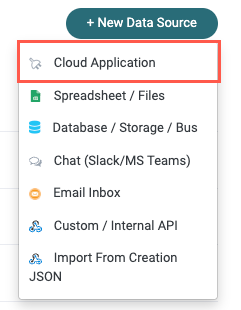
Enter "Gong" in the search field, then select Gong. The New Gong Connection window displays.
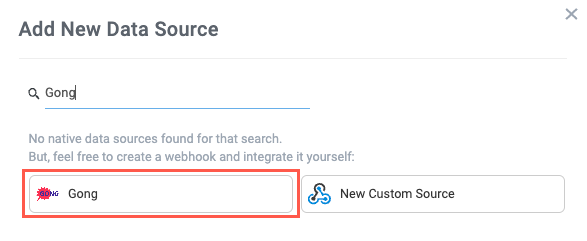
Select Create a new connection. The Set Up Data Source window displays.
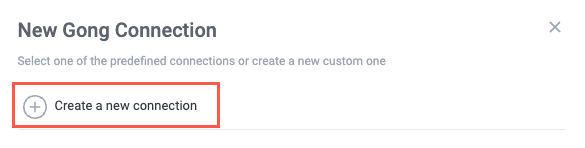
Select Authenticate with Gong. A new window opens where you can sign in using your preferred method.
You must have Technical Administrator privileges in Gong to connect your account to Tonkean.
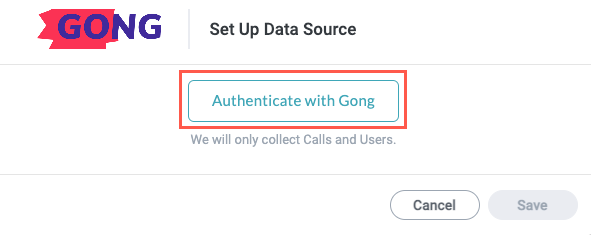
Sign in to Gong using your preferred method.
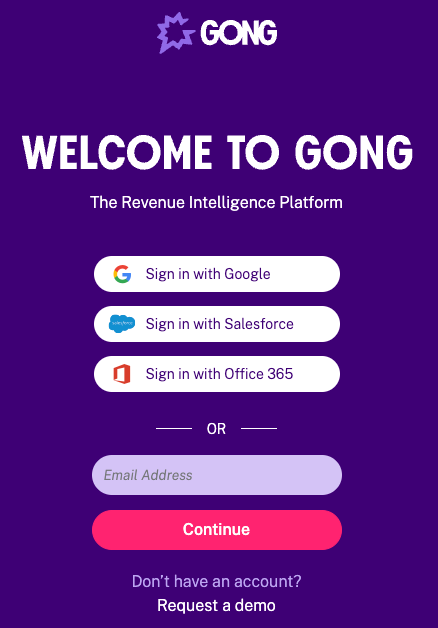
After signing in, a new window opens detailing the data Tonkean needs to access to complete the connection. Select Allow to provide Tonkean access.
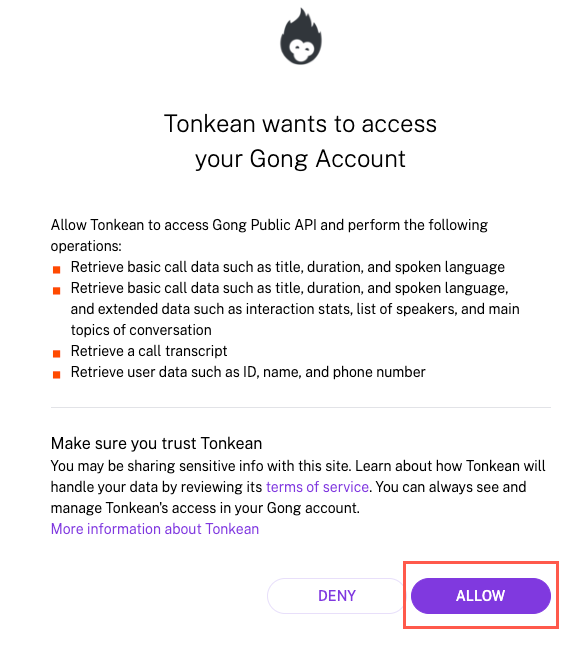
If authentication is successful, an Authenticated success message displays. Select Save to finish the setup process.
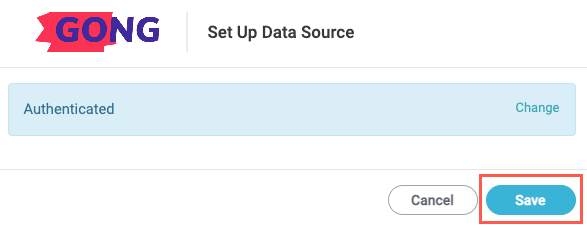
Your Gong account is connected to Tonkean. Be sure to provide the relevant solutions access to this data source so you can use it in your modules.