Email Inboxes
Email inboxes are one of the most common data sources in Tonkean. These are email accounts created within your Tonkean instance that you can set up to receive mail or forward mail to from an existing account.
With an email inbox, your module can pull any received email messages, and all the data they contain (including attachments), into your modules to support process orchestration. One common use case is configuring an email inbox to receive requests that can then be automatically responded to or routed to the right person for further triage.
Create an Email Inbox
Select the main nav icon,
 , in the upper left and select Enterprise Components. The Enterprise Components screen displays.
, in the upper left and select Enterprise Components. The Enterprise Components screen displays.Select + New Data Source in the upper right.
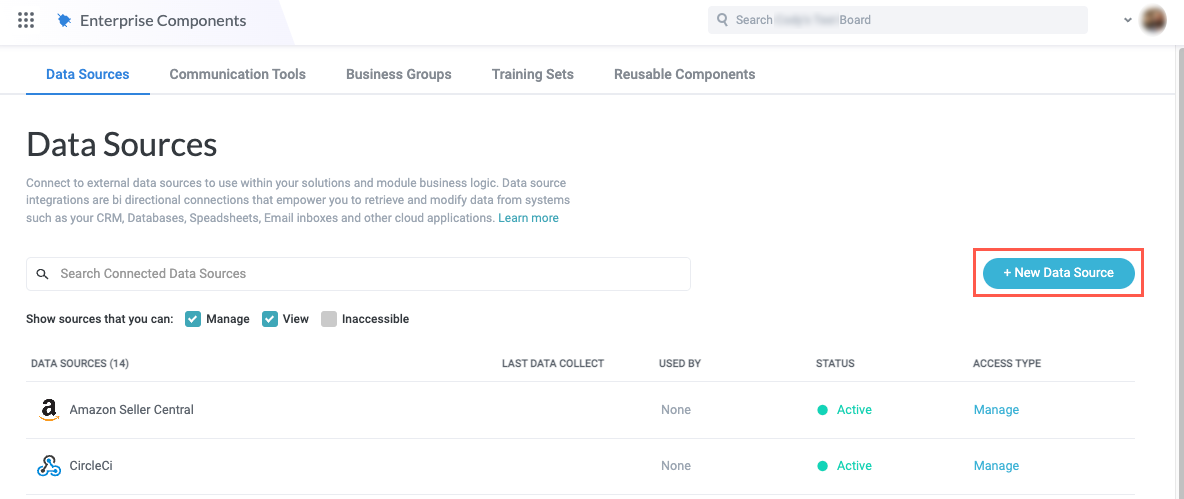
In the dropdown, select Email Inbox. The Add New Data Source window displays.
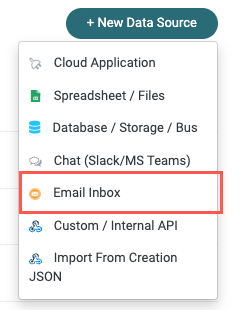
Select Email Inbox Intake. The New Email Inbox Intake Connection window displays.
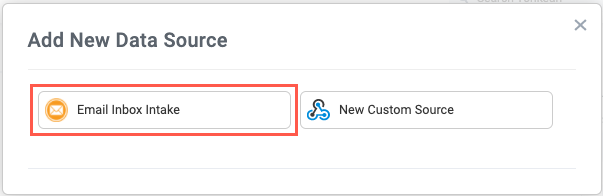
Select Create a new connection. The New Email Data Source window displays.
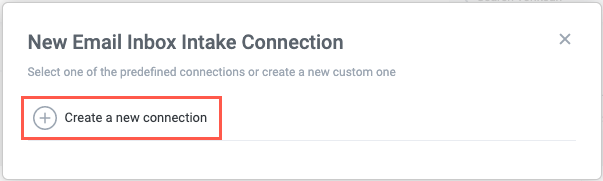
Enter a descriptive name for the new Email Inbox data source.
If you want to store email attachments, select the Attachment Storage dropdown and select a storage option; otherwise leave this value set to None.
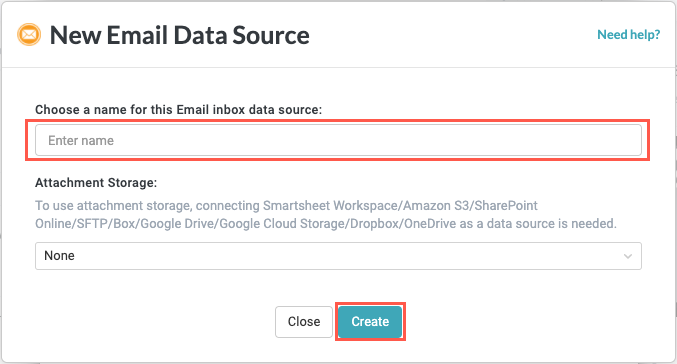
The Attachment Storage dropdown only populates if you have connected a storage provider as a data source. If you want to configure an attachment storage option, you can create your email inbox data source without attachment storage, connect a storage provider, then return to this screen later to add it to the email inbox.
Note the additional fields that display if you have added an attachment storage option:
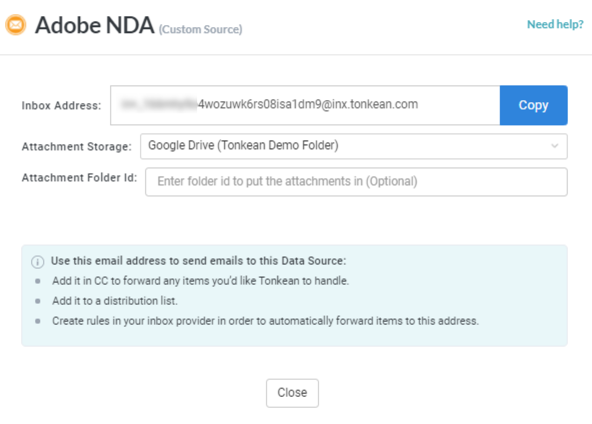
To add a folder to store email attachments, enter the folder ID from your selected file storage solution into the Attachment Folder Id field.
When using SharePoint and Google Drive file storage solutions, enter the folder ID; for Amazon S3 storage solutions, enter the file pathway of the target folder to store email attachments in.
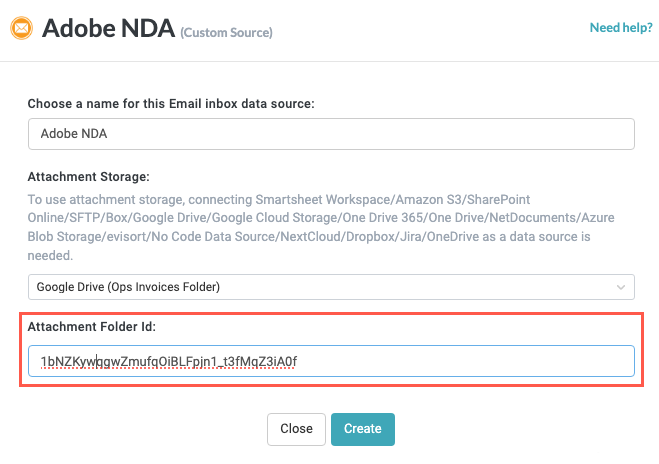
When finished, select Create.
The window displays your newly created data source name.
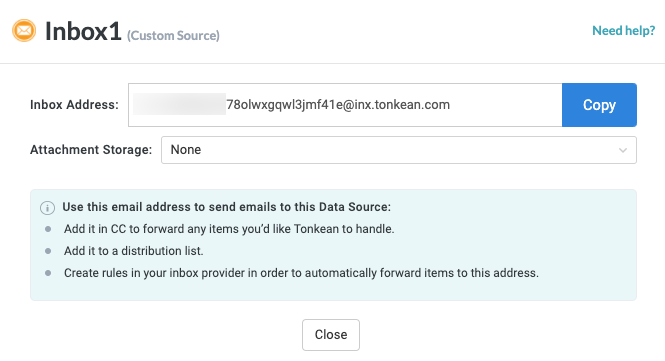
Select Copy to save the email address. Paste this address into a separate document for safekeeping. Then, select Close.
If you need to access the email address later, navigate to the Enterprise Components screen and select the data source from the list. The data source configuration panel displays. Select Connections to open the Connections screen, then select Edit.
Email Inbox Best Practices
Beyond getting your email inbox up and running, there are some best practices we recommend to best leverage your email inbox or otherwise optimize a workflow that incorporates an email inbox:
Rather than try to curate the emails that are sent to your Tonkean email address, take advantage of filtering and forwarding rules built into the email service you're already using (such as Gmail or Microsoft Outlook). You can simply add your Tonkean email address as a user into existing message groups or distribution lists and, using a filter, ensure only the emails you want make it through to your inbox where they can be used in your solution.
To maintain security and privacy, only forward emails to your Tonkean email address that are needed in your solution. Tonkean is not a database and should not be treated as the source of truth for an email account.