Set Up Triggers
Triggers function like "when" statements. At least one trigger must be created for a module to work, but the trigger can range in complexity from beginning a process when a new item is created (such as a new Salesforce opportunity) to containing numerous "if" statements that target specific conditions (such as only opportunities that fit certain parameters).
Create a Trigger
By default, a new module automatically creates a trigger block (denoted by a lightning bolt). To create a new trigger, follow the steps below:
On the module builder screen, select the add block icon,
 , before a trigger block. The Add Trigger When menu displays.
, before a trigger block. The Add Trigger When menu displays.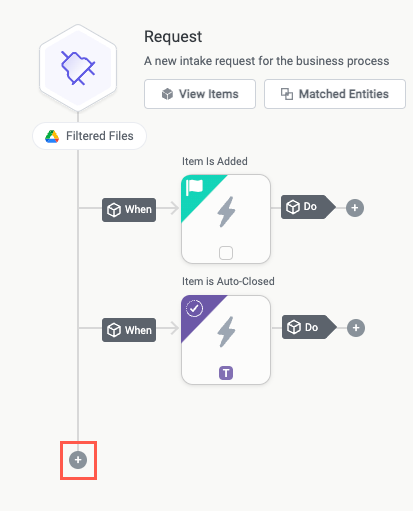
Select the type of trigger to create.
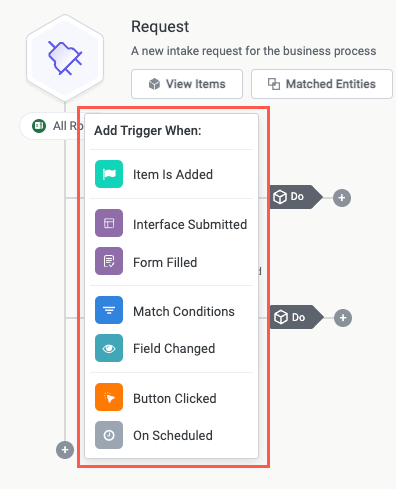
There are various types of triggers, each with their own use cases and considerations:
Item is Added - The workflow runs when a new item is added, whether that item is generated from an update in the intake source or is added manually. This is the primary trigger type in the module.
Interface Submitted - The workflow runs when an interface, such as for a new internal request, is submitted by a user.
Form Filled - The workflow runs when a Tonkean create or update form is submitted by a user.
Match Conditions - The workflow runs when any item matches the "if" criteria specified. This trigger is especially helpful for running workflow logic when a combination of conditions occurs, such as the item status changing to "In Progress" while being greater than X days old, for example.
Field Changed - The workflow runs when the value of a specified field changes. In addition to monitoring for any change, this trigger can also activate when the selected field changes to a specific value.
Button Clicked - The workflow runs when the specified button is selected on an item interface or workspace app.
On Scheduled - The workflow runs at a specified time and date, or at a specified interval, such as every 3 days or every week.