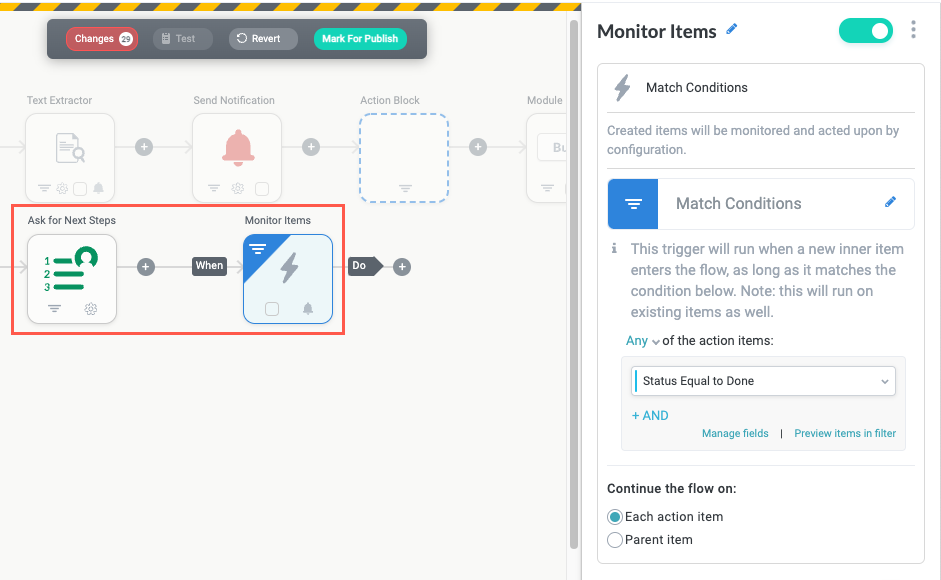Ask for Next Steps
The Ask for Next Steps action defines a request that is sent to a specified user or group of users. This action is useful for situations where the appropriate next step in a process is unclear or ambiguous and you need to ask a person how to proceed.
This action sends a message to the specified people using their preferred communication channel (email or chat application), and they can then respond with the next actions to take using free text. These next steps are added as new inner items beneath the item that triggers the workflow, which displays on the related business report as well.
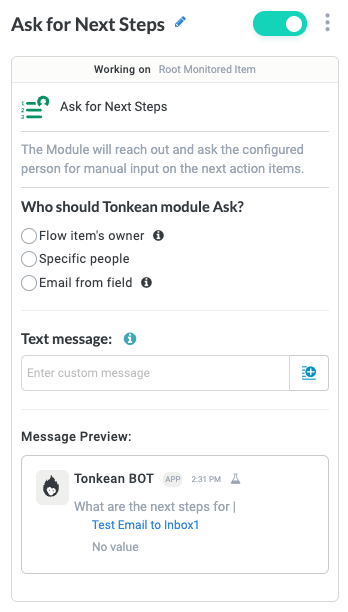
Name the Action Block
Select the action title or the edit icon,  , and provide a descriptive title for the action.
, and provide a descriptive title for the action.
Turn Action Block On or Off
By default, action blocks are enabled and turned on. Select the toggle in the top right of the action panel to disable or turn it off.
When building a module, remember you can toggle actions on and off rather than deleting them.
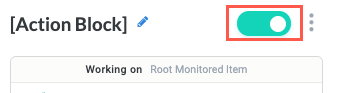
Who should Tonkean module Ask?
Select the recipeints.
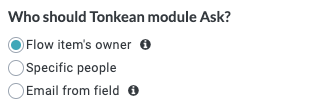
Text message
Add information to help clarify the purpose for contacting the individual or group. Type into the field for short messages or hover over the field to display the Editor tab.
HTML is only accepted for email messages due to limitations in Slack and Microsoft Teams. Markdown is valid for all communication methods.
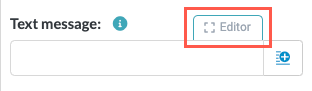
Select this tab to open the Edit HTML Content rich text editor.
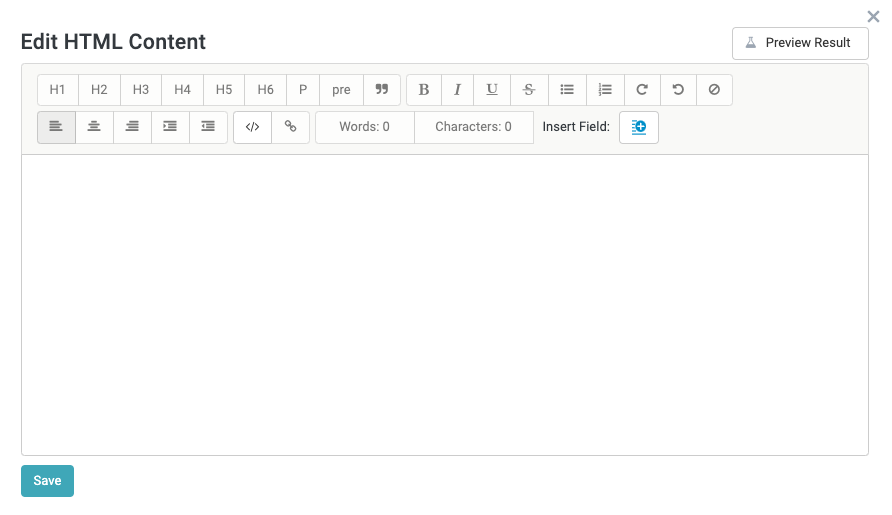
In addition to rich text, select the Insert field button,  , to include current fields, matched entities, flow items fields, or formula fields.
, to include current fields, matched entities, flow items fields, or formula fields.
Select the tooltip icon,  , to see Markdown formatting information.
, to see Markdown formatting information.
Add the Monitor Items Trigger
For the Ask for Next Steps action to work properly, you must include a Monitor Items trigger after it. Select the add trigger icon,  , to automatically create a Monitor Items trigger after the Ask for Next Steps action block. This trigger allows you to take further action based on the response from the Ask for Next Steps action.
, to automatically create a Monitor Items trigger after the Ask for Next Steps action block. This trigger allows you to take further action based on the response from the Ask for Next Steps action.