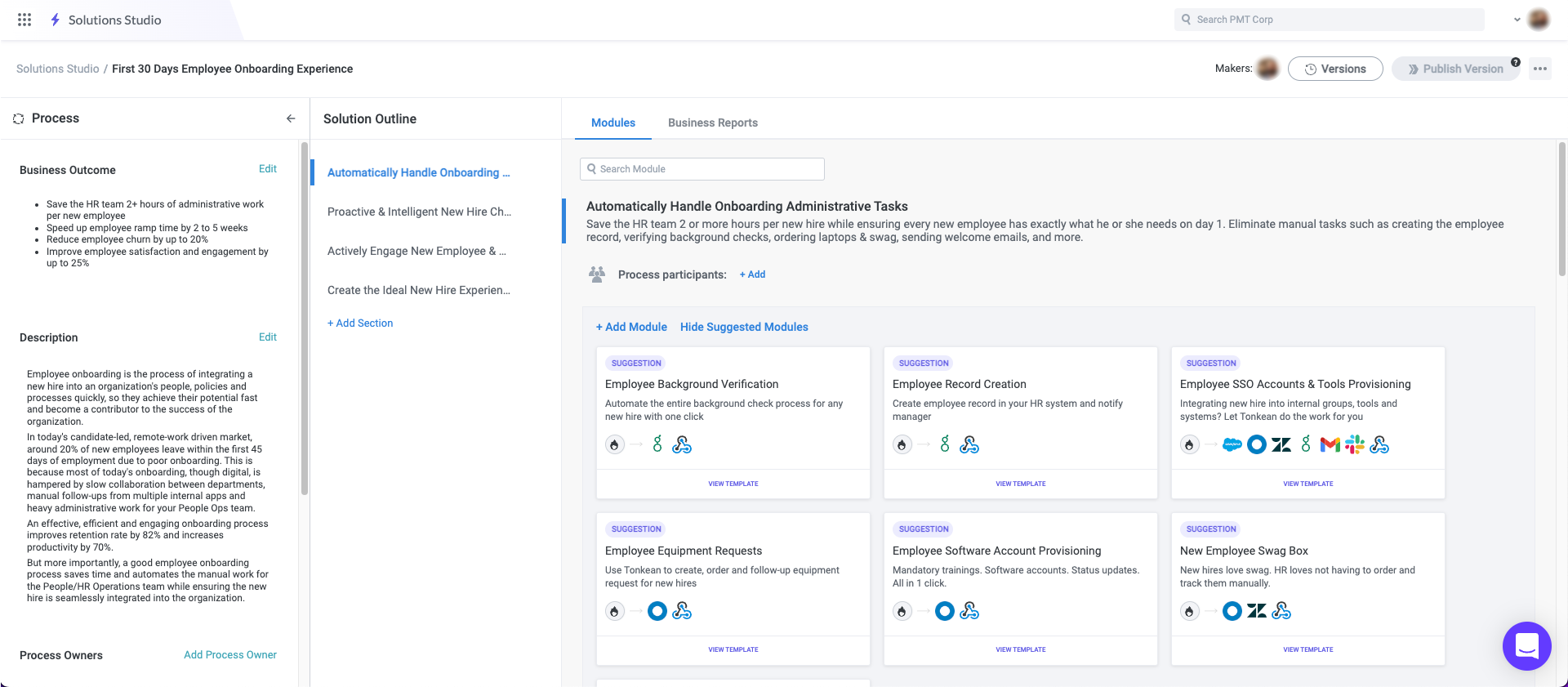Import a Solution Blueprint
A solution blueprint is a design plan for an entire Tonkean solution, laying out the business outcome, a clear description, and the recommended modules to orchestrate an end-to-end business process.
To import a solution blueprint into your Tonkean board, follow the steps below:
Navigate to the Component Library.
In the side panel, select Solution Blueprints. The Solution Blueprints screen displays.
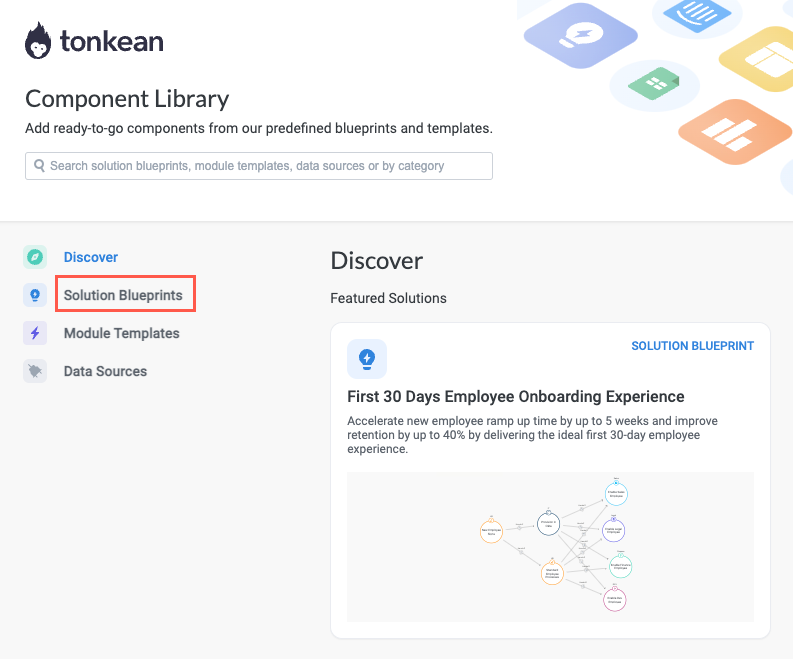
Select the blueprint you want to import. The blueprint detail screen displays.
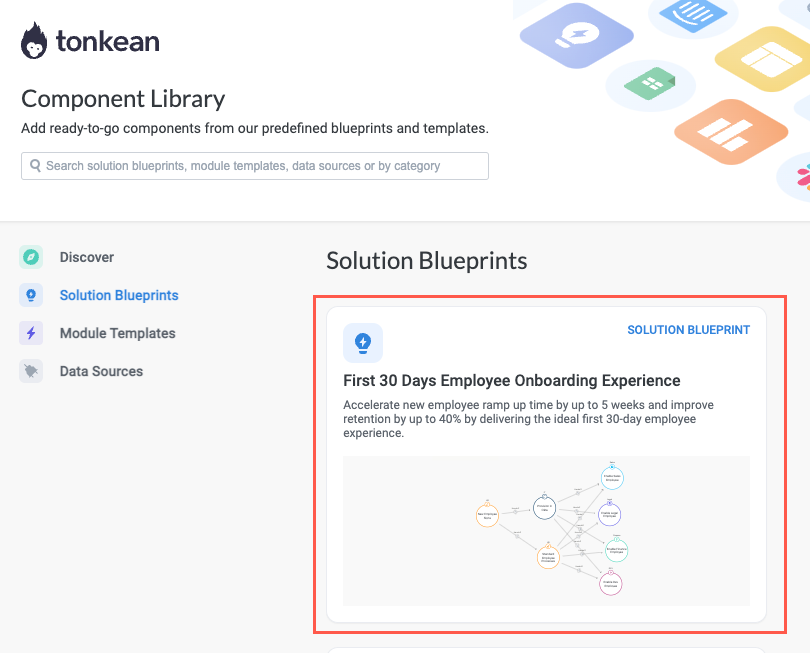
Browse the blueprint detail screen to confirm this is the blueprint you want to import, then select Use This Blueprint. The Download Solution window displays, featuring a list of boards you have access to.
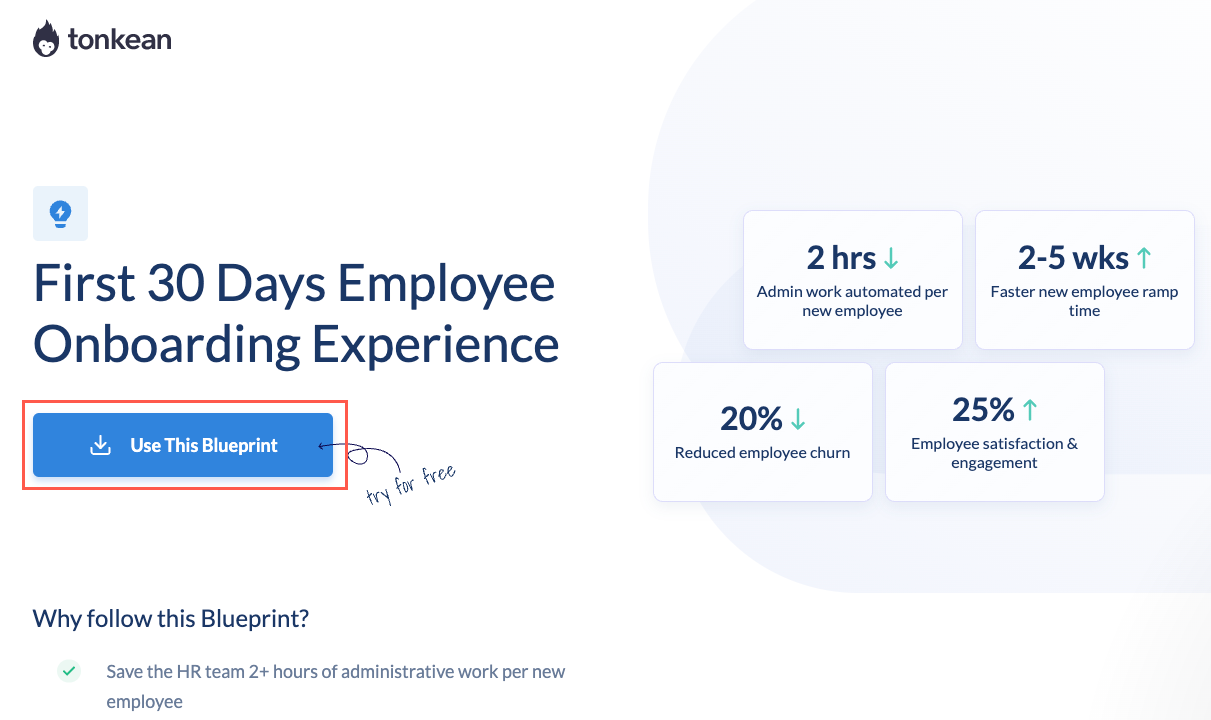
Select the board you want to import the blueprint into.
Use the search field to quickly locate a specific board.
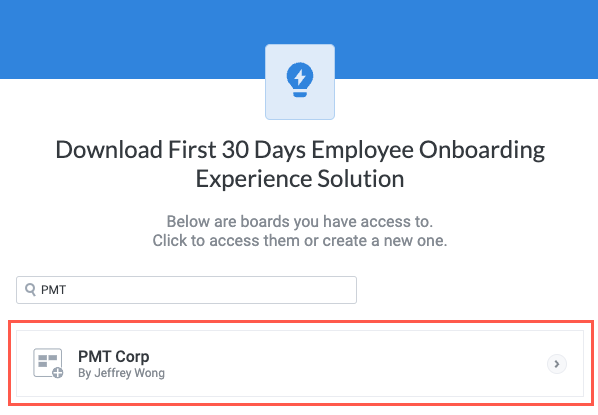
Ensure that you've chosen the right board, then select Confirm. The solution blueprint is imported into your board.
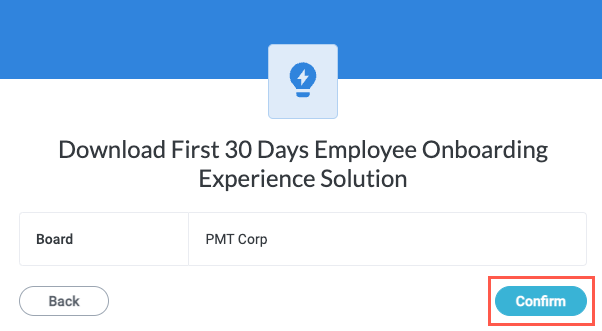
The solution blueprint opens on the solution screen on your chosen board. From this point, you can review and customize the Business Outcome and Description, review the solution outline, and explore the suggested module templates.
The solution features a complete structure but still requires completed modules and your connected data sources to work properly.