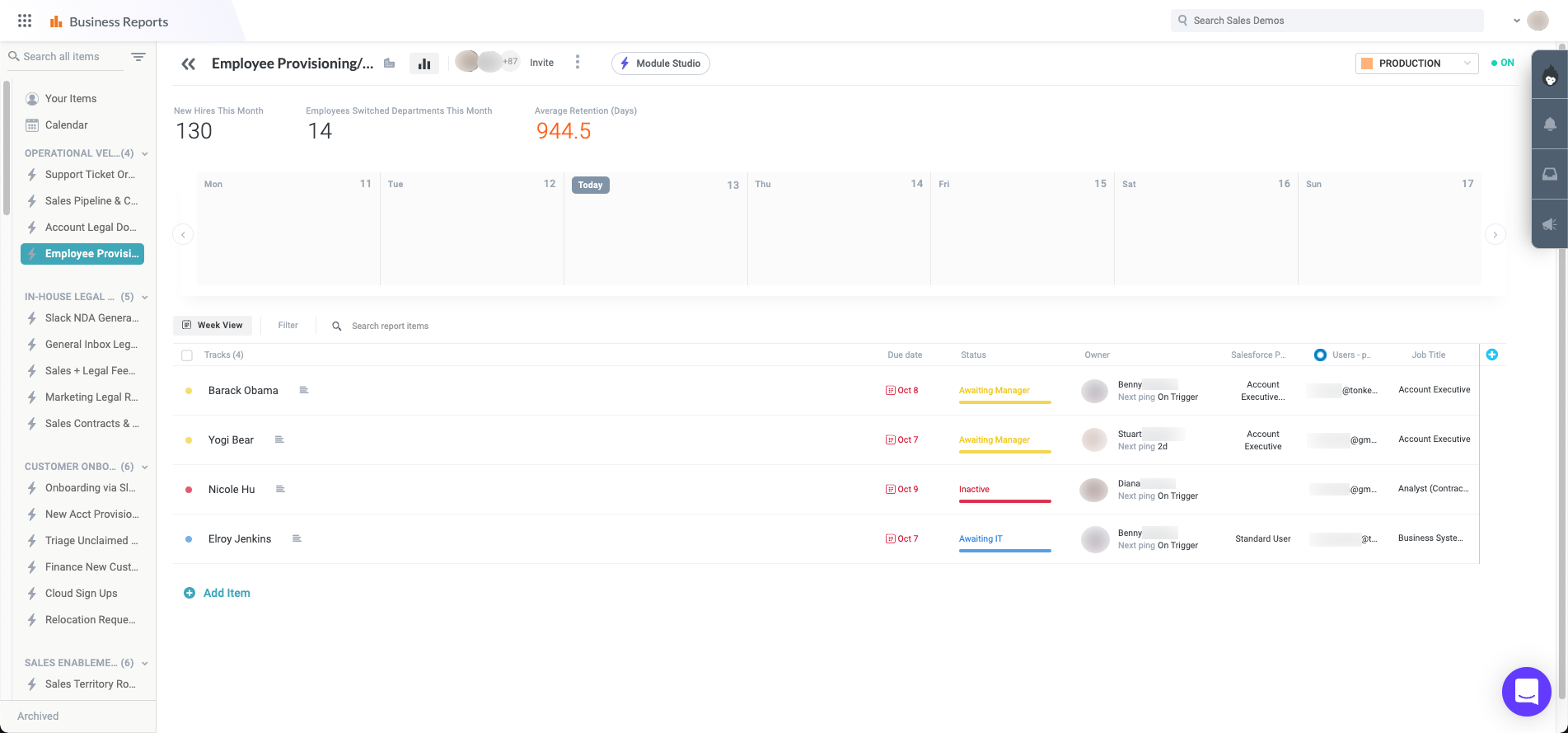- Tonkean Docs
- Get Started
- Navigate Tonkean
Navigate Tonkean
Sign In
To sign in to Tonkean, navigate to the Tonkean Sign In screen and select one of the available SSO options or enter your work email to generate a sign-in email.
If your organization uses a private cloud or single-tenant cloud architecture, you may see a different sign-in screen.
If you're not using SSO and instead received a login token via email, I've got the code is displayed at the bottom of the screen. Select this text to enter the token and log in.

Navigate Tonkean
When you first sign in to Tonkean, you'll see the Tonkean Boards screen, containing all of the boards you have access to. For most users, this will only be one or two boards, while other users may have many. Select the board that you would like to work on to get started.
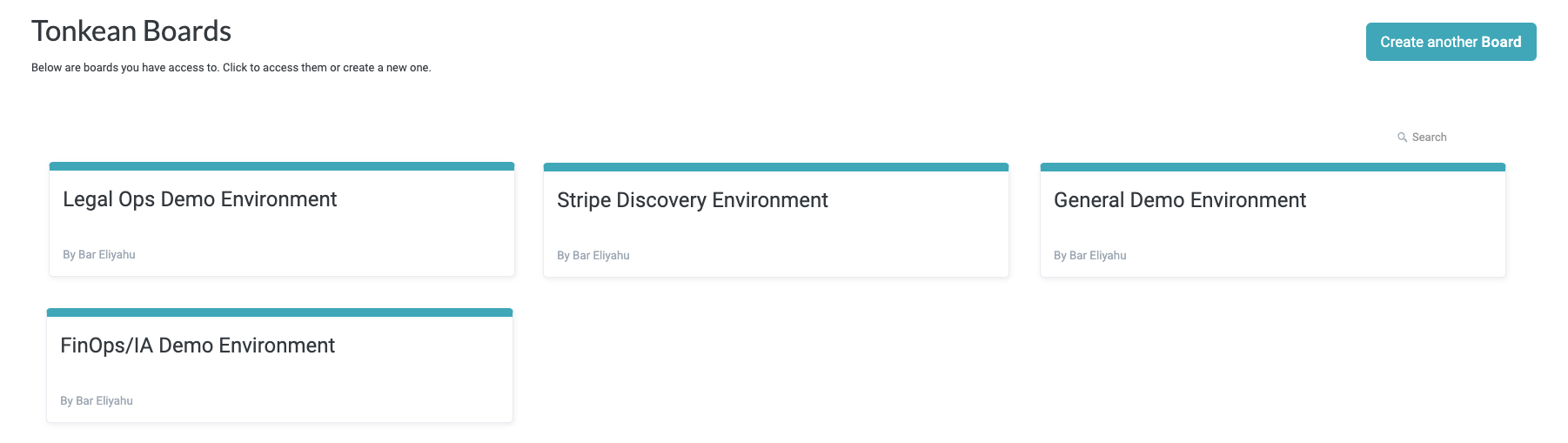
Once on your selected board, there are four main screens. The screen you're on displays beside the main nav icon in the upper left, so you always know where you are as you traverse the platform.
The navigation menu, opened by selecting the main nav icon,  , in the upper left provides easy access to these four main areas of the platform:
, in the upper left provides easy access to these four main areas of the platform:
Solutions Studio
The Solutions Studio screen is where the business process solutions and modules are created and maintained. It includes the graphical no-code interface where makers create the individual flows for the end-to-end process.
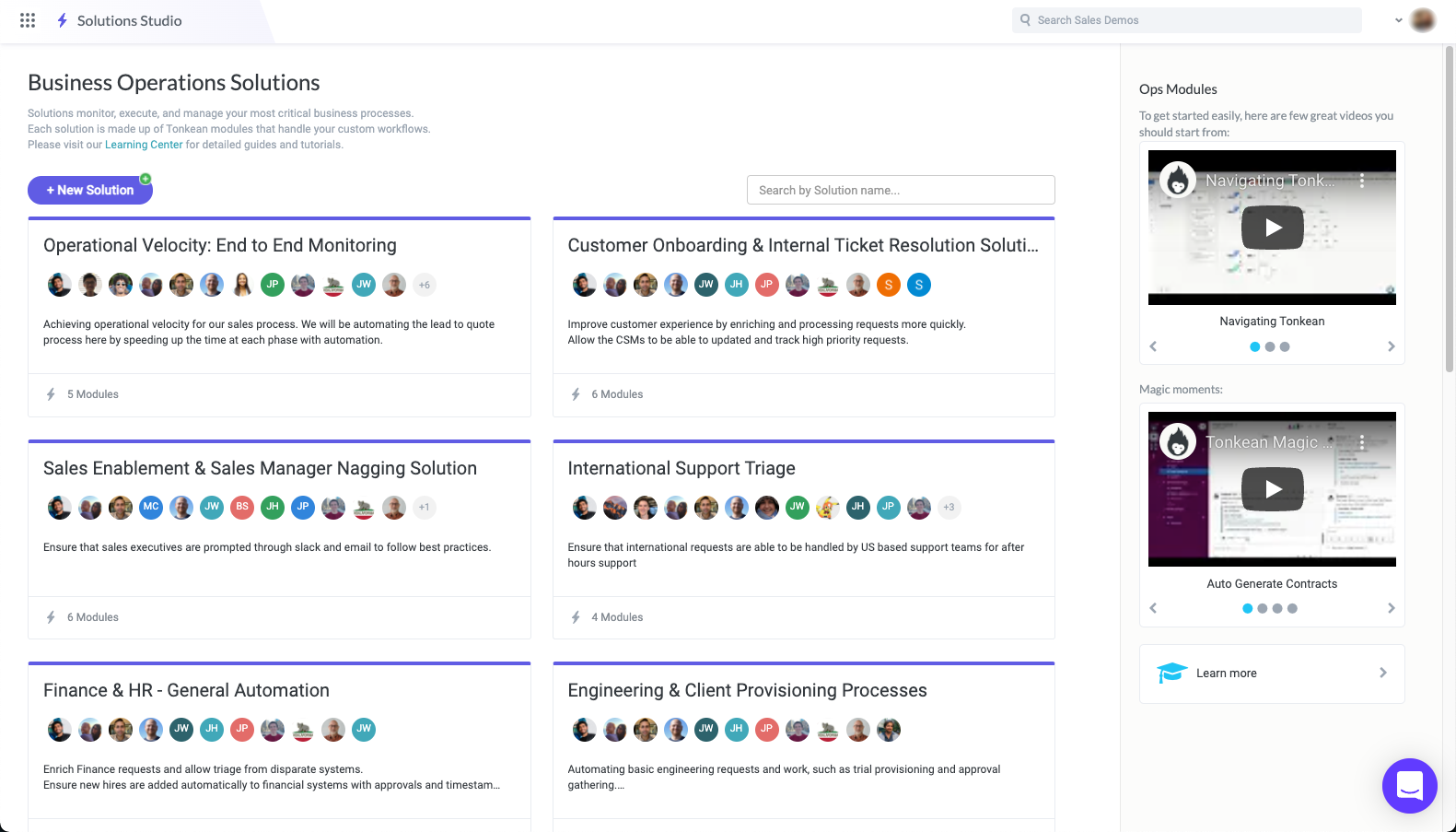
Enterprise Components
The Enterprise Components screen is where enterprise components, the powerful building blocks used to connect and power solutions, are configured. These enterprise components are grouped into data sources, communication tools, people directories, and training sets. Enterprise components are shared resources that can be accessed and leveraged by multiple solutions.
From the Enterprise Components option in the main nav is also where you can access the Runtime screen offering a view into all of your workflows in Tonkean, regardless of environment. You can view the high-level status of each module, toggle modules on and off as needed, and view any background processes that are running in your Tonkean instance.
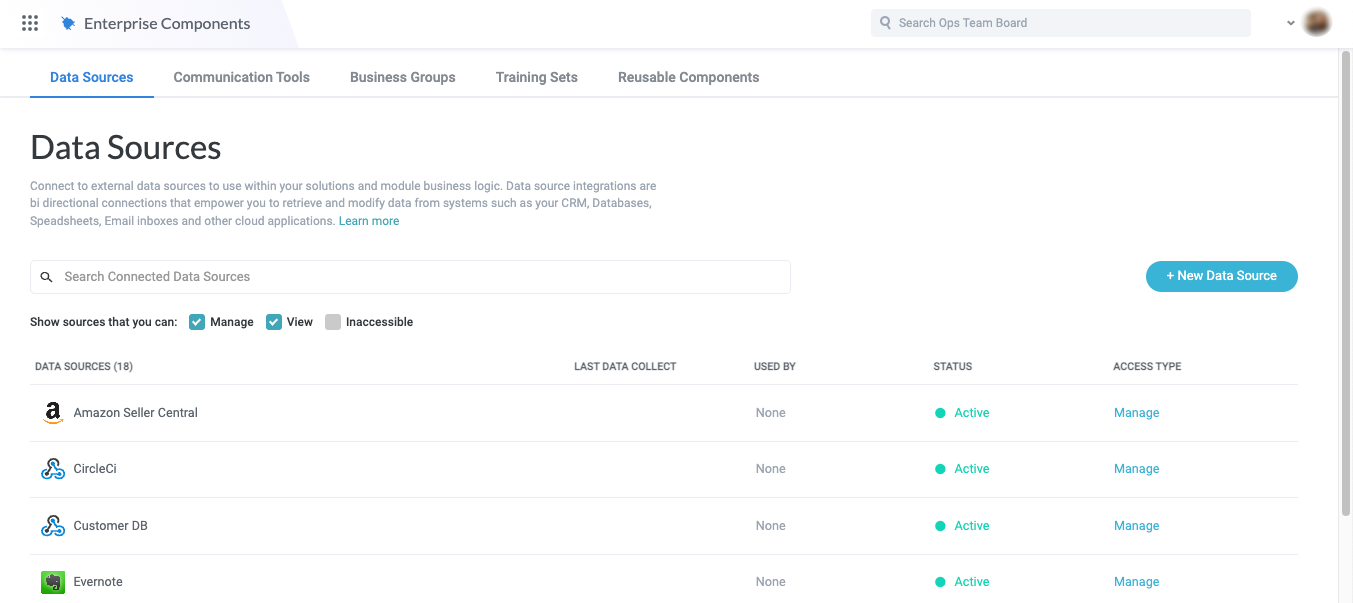
Business Reports
The Business Reports screen displays stateful, real-time analytics that provides continuous visibility into the exact progress of a process transaction. The level of detailed granularity enables the ability to quickly locate areas of process delays for further refinements. Items are the pieces of data that the module will act upon during a transaction.