Create a Training Set
To create a new training set, follow the steps below:
In the relevant solution, select the main nav icon,
 , in the upper left and select Enterprise Components. The Enterprise Components screen displays.
, in the upper left and select Enterprise Components. The Enterprise Components screen displays.Select the Training Sets tab. The Training Sets screen displays.
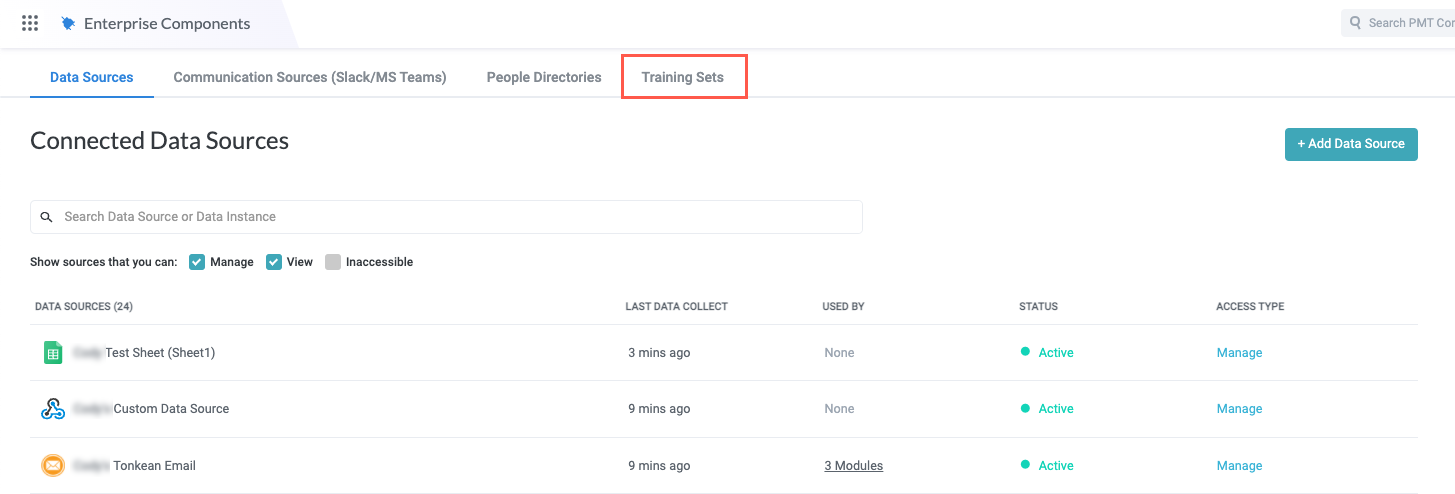
Select + New Training Set. The Create new training set window displays.
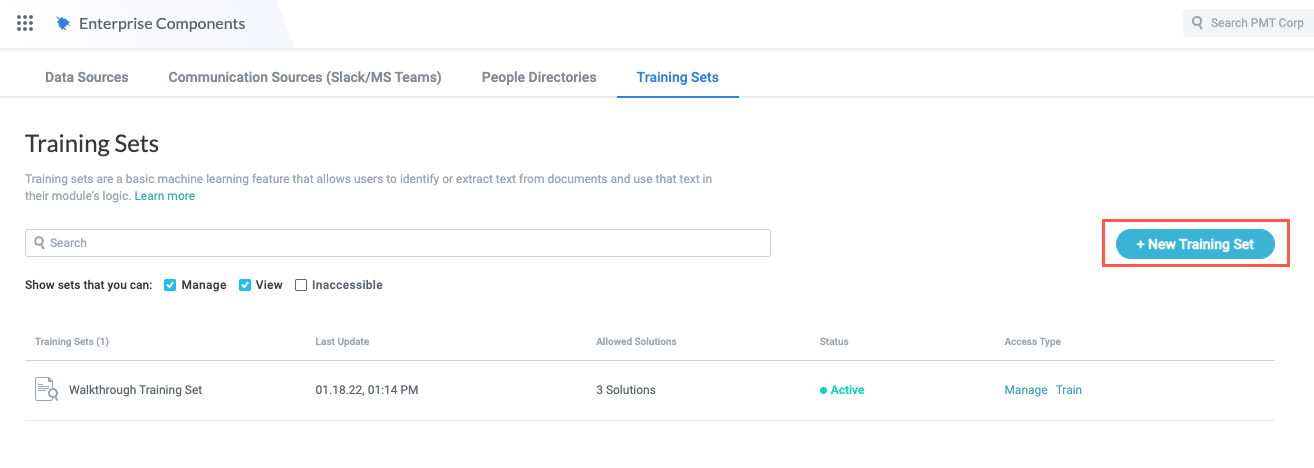
Select the Training type dropdown is choose one of the available options:
Text Extractor - Identify and extract specified fields from input text.
NLP Search - Use natural language processing (NLP) to read, recognize, and extract relevant content from unstructured text.
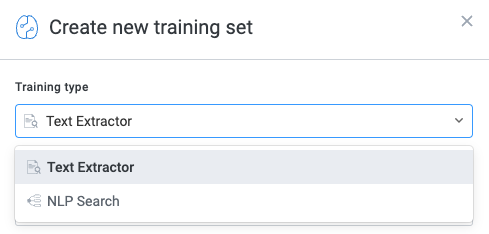
Enter a Name, and, if desired, a Description for the training set. When finished, select Create. The Training Sets configuration screen displays.
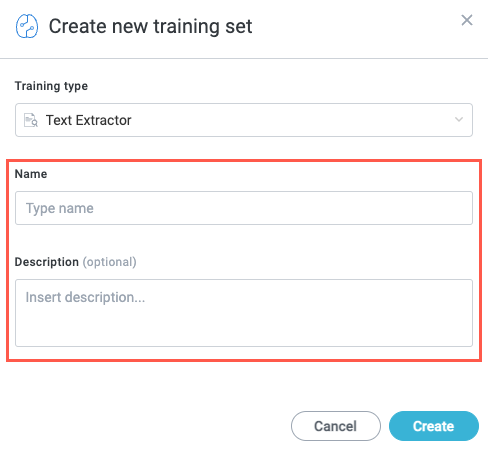
Before you can use the training set in a solution, you must grant the relevant solutions access to the training set. From the Training Sets configuration screen, select Allow Solution access to this training set. The Solutions Access screen displays.
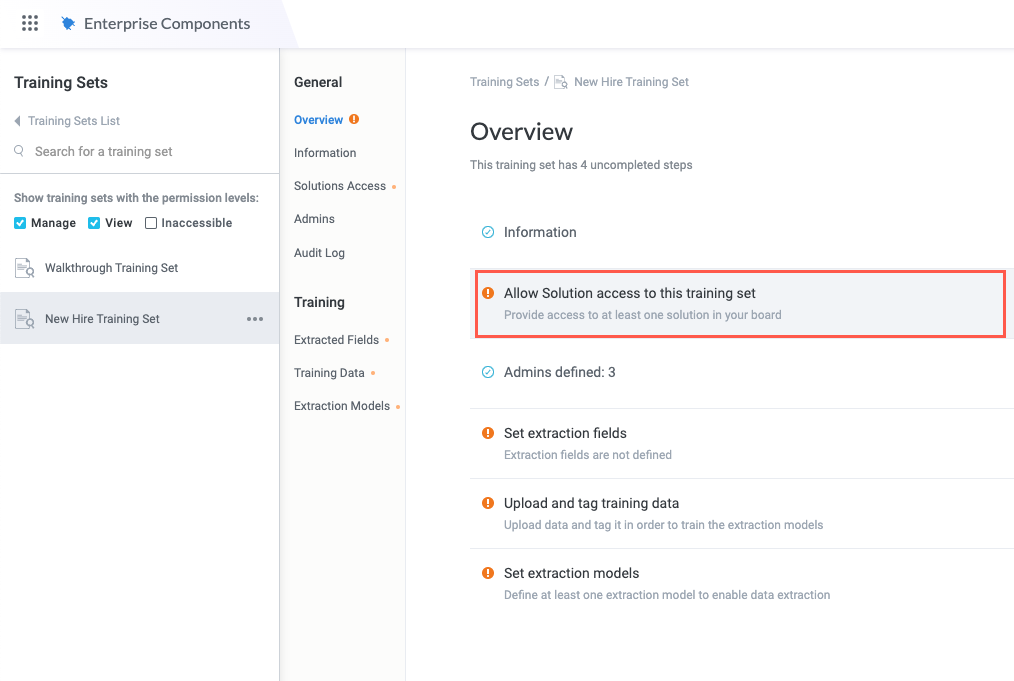
Select the toggle that corresponds to the solution you want to have access to the training set.
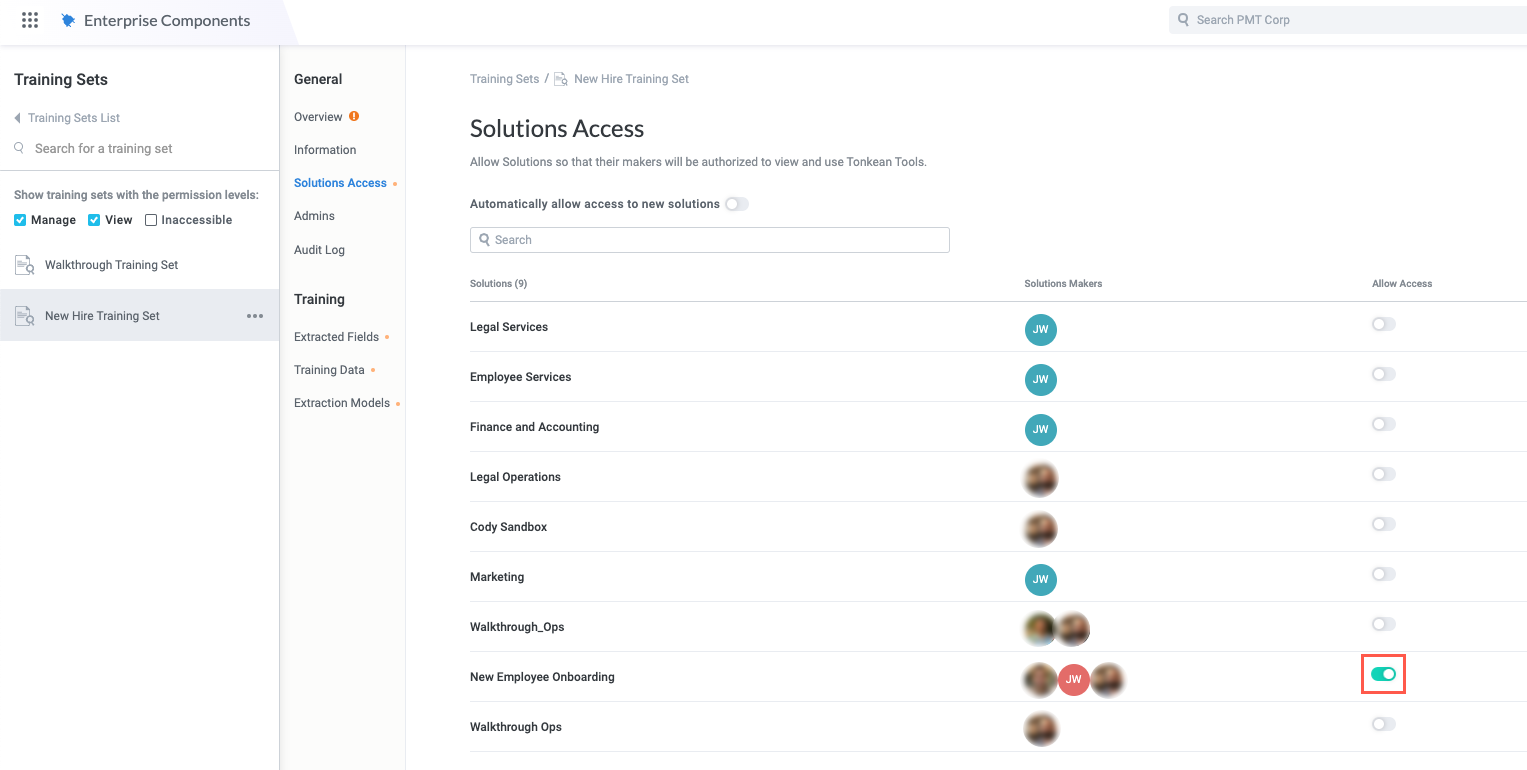
Your new training set is created, has access to the relevant solution, and is ready for configuration.