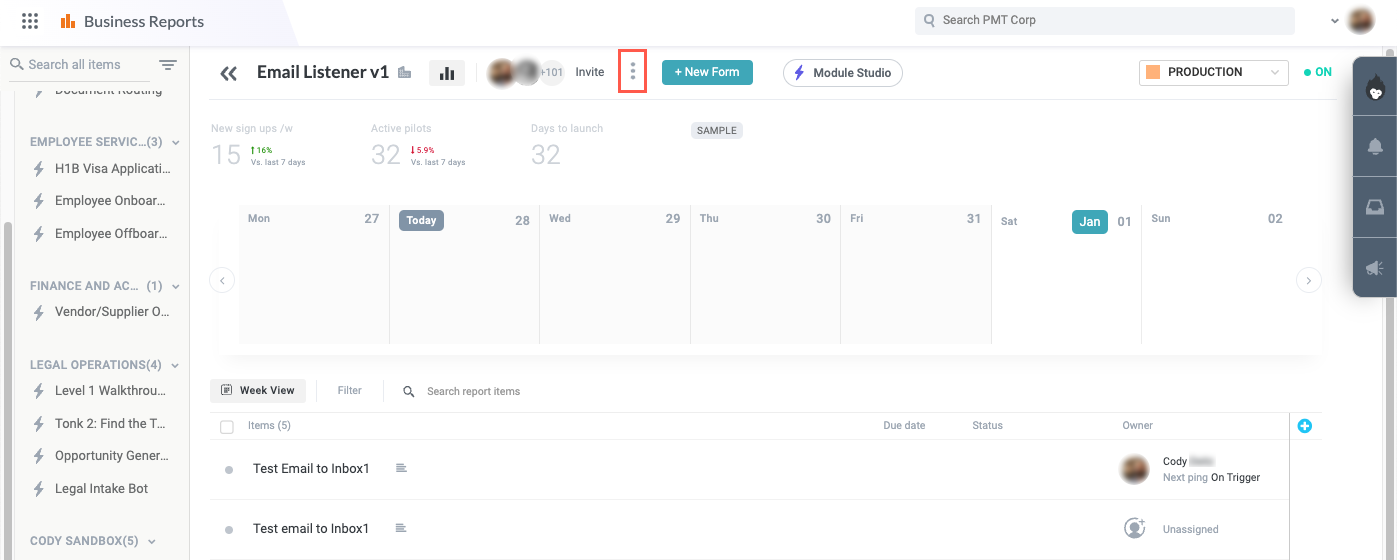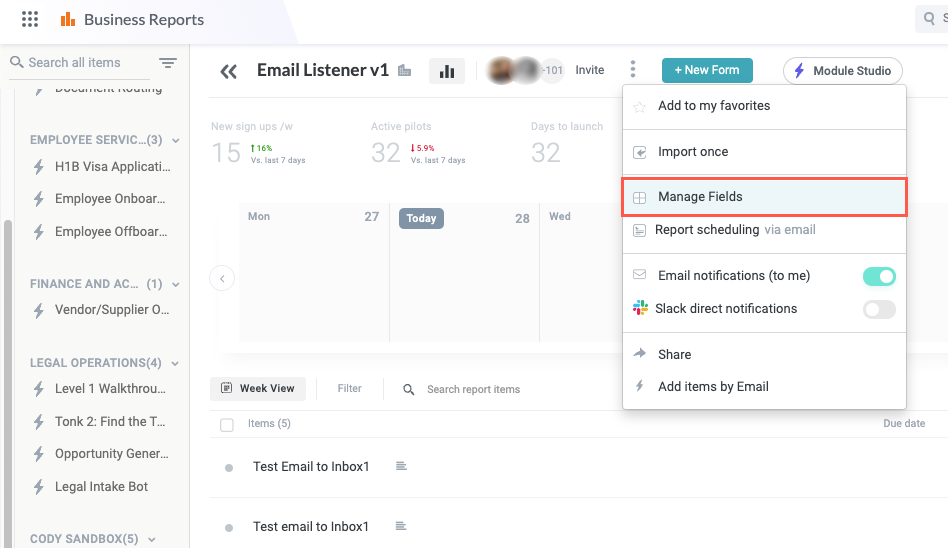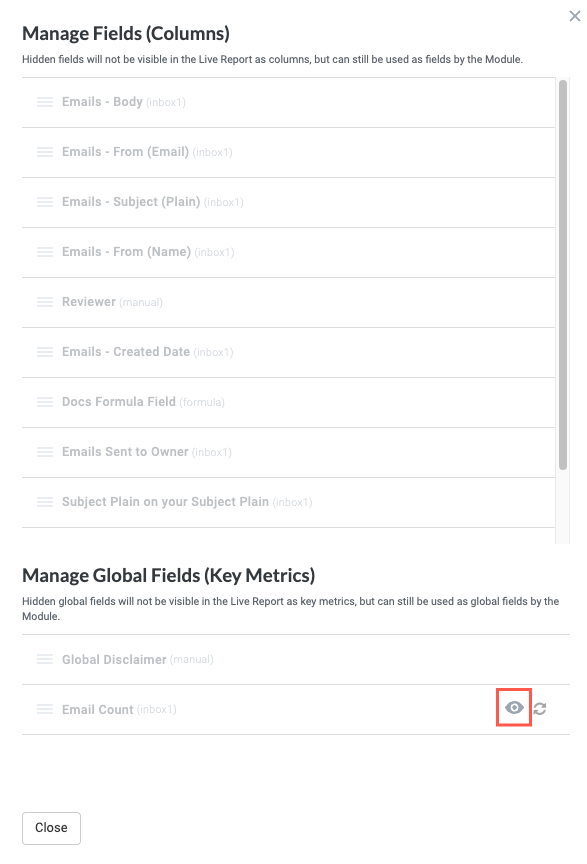Global Fields
Global fields are less a particular field type like manual fields or formula fields, and more of a field super-type. A global field can be an aggregate, manual, or formula field and is not related to a particular item but can be used across all the actions of a given module. For example, if you have a disclaimer or legal text that you want to include in all of your emails generated by Tonkean, you can create a manual text field containing that text and include it in all Send Notification and Ask a Question actions.
Most importantly, global fields are used to generate the key metrics that display at the top of the module's business report, so they can be used to track the most important high-level metrics for a module or item.
To create a global field, follow the steps below:
Select the main nav icon,
 , in the top left corner and select Solutions Studio. The Solutions Studio screen displays.
, in the top left corner and select Solutions Studio. The Solutions Studio screen displays.Select the module you want to create the global field in. The module builder screen displays.
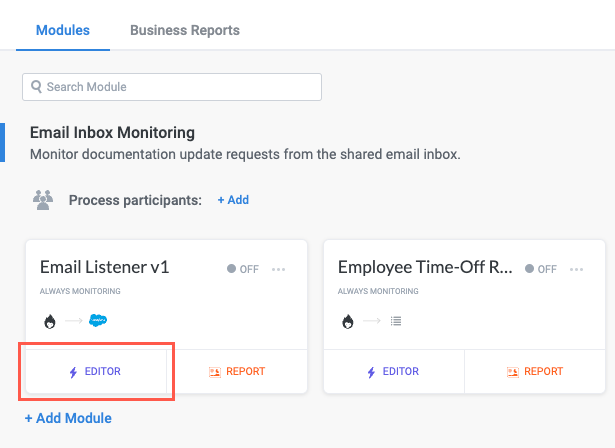
From the module builder screen, select the Fields button on the module builder toolbar. The Fields panel displays.
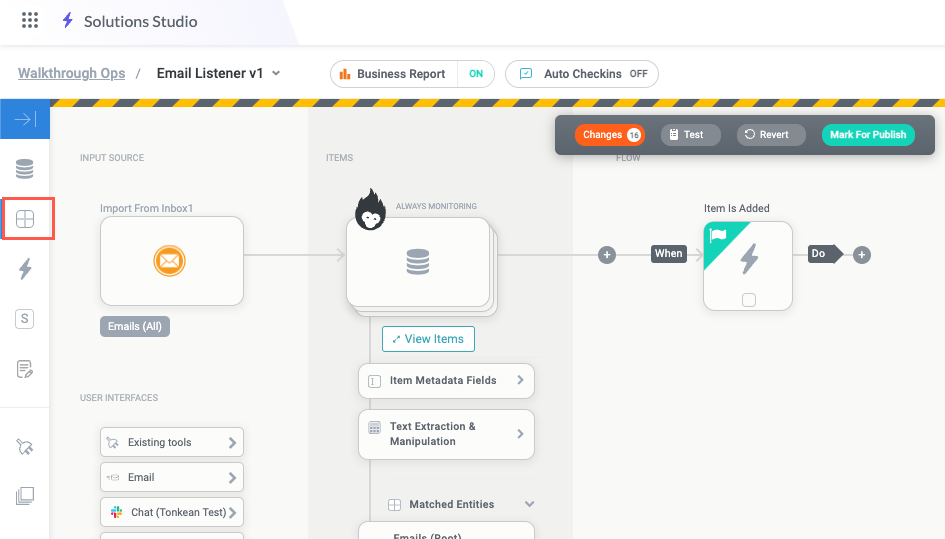
Scroll down to the Global Fields section and select + Add New Global Field. The Global Field Settings screen displays.
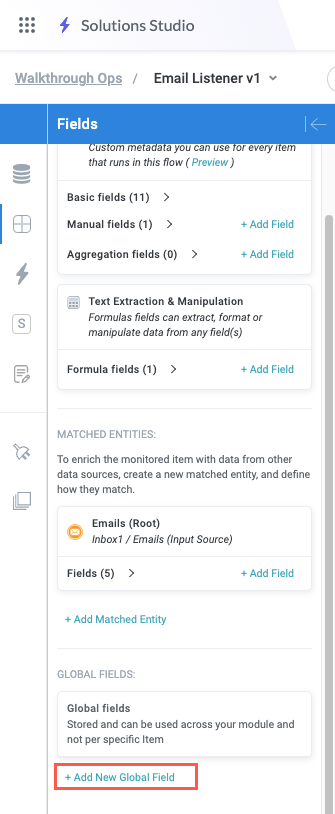
Enter a name for the field.
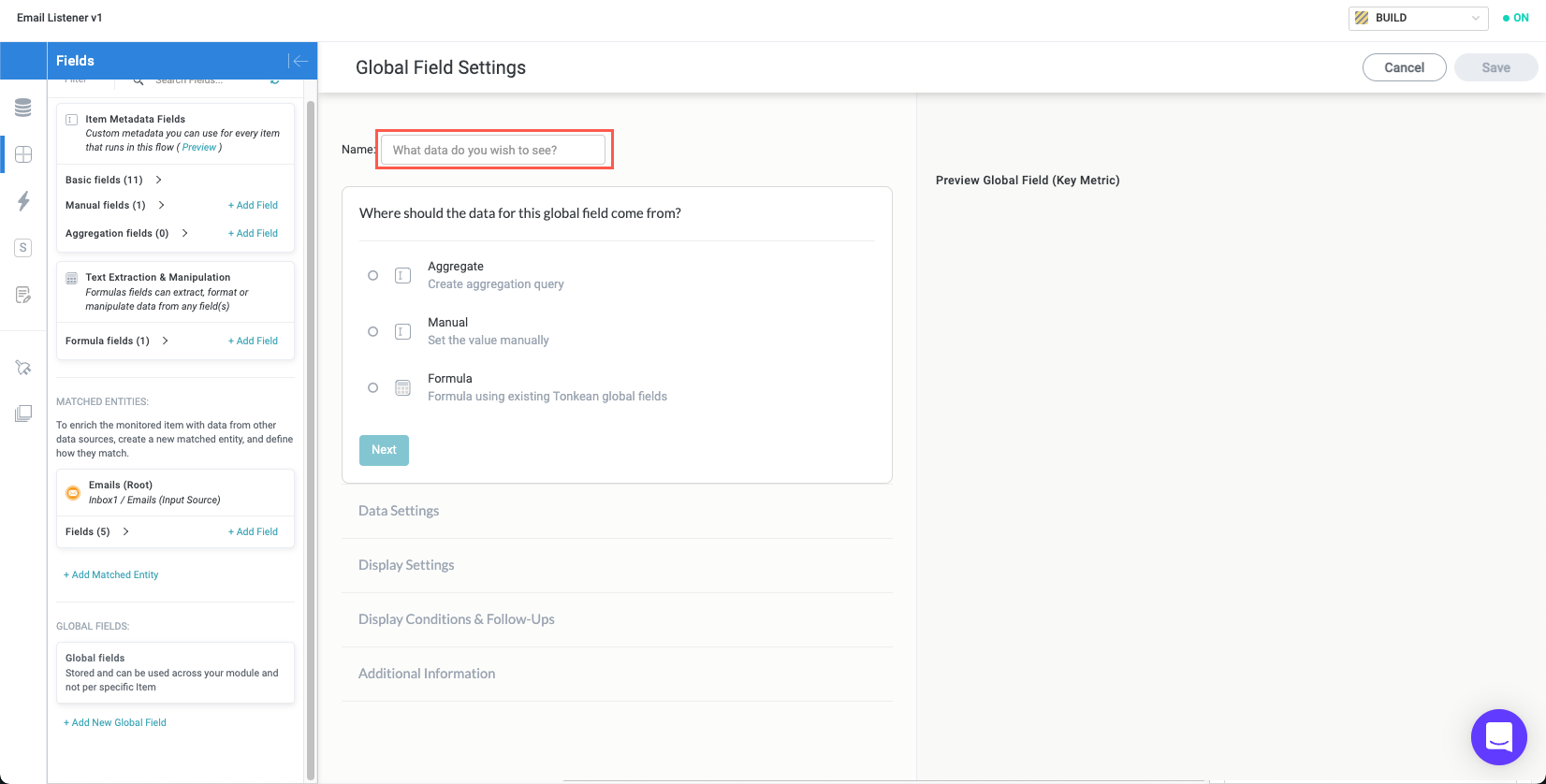
Configure the source for the global field. Your selection determines the type of global field you're creating and the subsequent process you follow:
Aggregate - Create an global aggregation field that queries data from multiple places in a specified data source.
Manual - Create a global field using a manually-provided value. Skip to step 6 in Manual Fields for the remaining process of creating and configuring this field.
Formula - Create a global formula field using existing Tonkean fields. Skip to the Write a Formula Expression section in Formula Fields for the remaining process of creating and configuring this field.