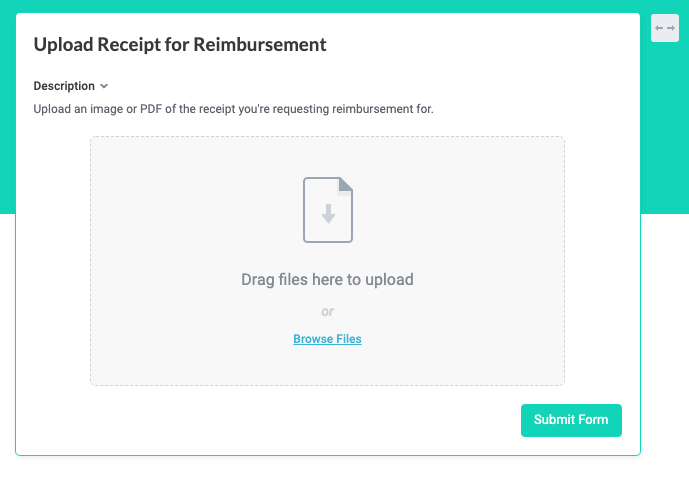Upload File Forms
Upload file forms are a kind of update form that enables users to upload files up to 15mb that can then be used in your module workflow. Much like the collect inner items form, each uploaded file becomes an inner item to the root item.
In order to use files uploaded using an upload file form, you must have a connected data storage data source to store the file.
Tonkean accepts the vast majority of file types in the file upload form, though there may be some limitations in file type and file size in the data storage option you connect (for example, Amazon S3 or Google Drive).
Create an Upload File Form
Creating an upload file form requires the same process as creating an update fields update form, except you select the Upload Files form type in the Settings tab.
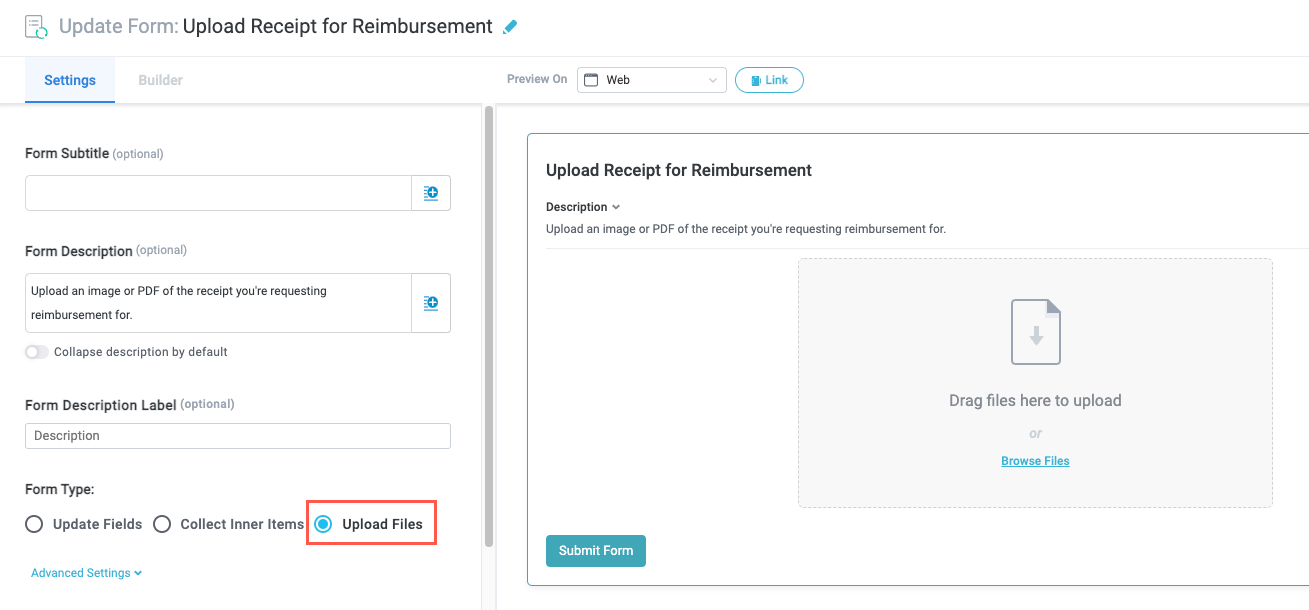
Additionally, you must select the file storage options:
Default File Storage - Select the file storage provider where you want to store the uploaded file. Choose from any connected data source, third-party or custom, that supports file storage.
Destination Folder (ID) - Enter the unique identifier for the folder where you want to store the file. Find the unique identifier in the External entity ID field in the data source.
Field for File ID (for uploaded file) - Select the existing field where you want to store the file ID of the uploaded file so it can be accessed by other actions in the module workflow.
If you intend to refer to this file in your workflow or use an action that leverages the uploaded file, we recommend creating a dedicated field to store the file ID.
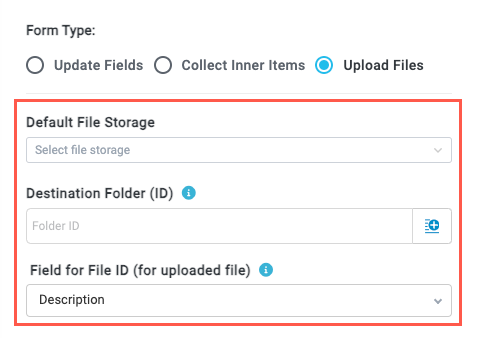
See below for an example of how an upload file form displays when opened by a process contributor: