Coupa
Coupa is a cloud-based business spend management platform that organizations leverage to track and manage spend in real-time, reducing purchasing cycle times and overall costs. Coupa is connected to Tonkean as part of various procurement workflows that track and handle purchase requests.
Out-of-the-box actions include Create a Purchase Order, Create Supplier, and Submit a Requisition for Approval. You can also create custom actions for specialized logic.
To install this data source from the Component Library, see Coupa.
Authenticate with Coupa
To use Coupa in Tonkean, you must connect it as a data source:
Select the main nav icon,
 , in the upper left and select Enterprise Components. The Enterprise Components screen displays.
, in the upper left and select Enterprise Components. The Enterprise Components screen displays.Select + New Data Source in the upper right.
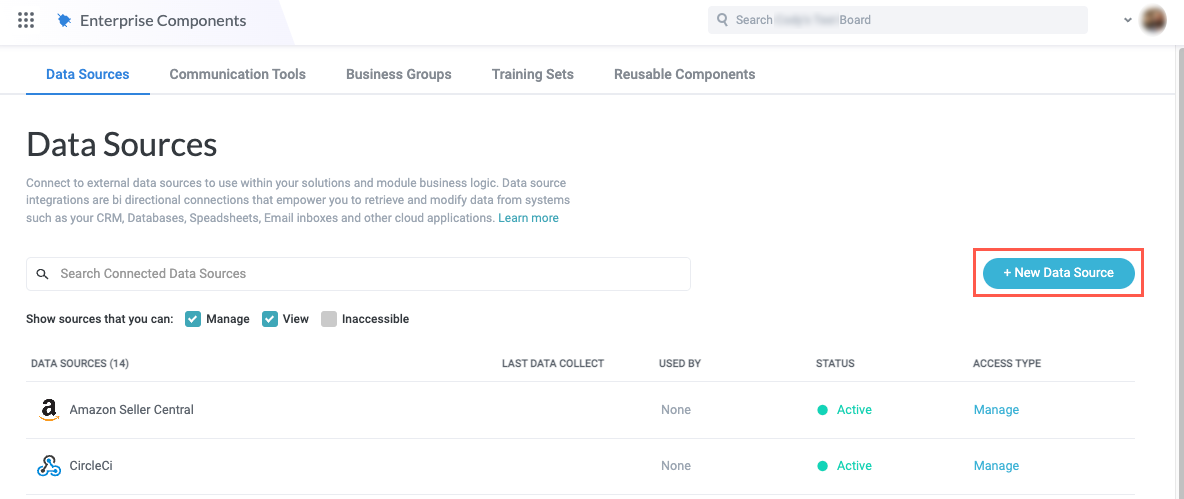
Select Cloud Application. The Add New Data Source window displays.
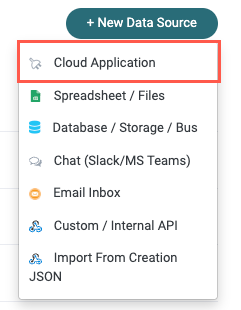
Enter "Coupa" in the search field, then select Coupa. The New Coupa Connection window displays.
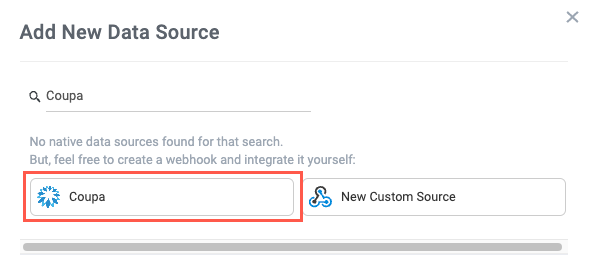
Select Create a new connection. The Set Up Data Source window displays.
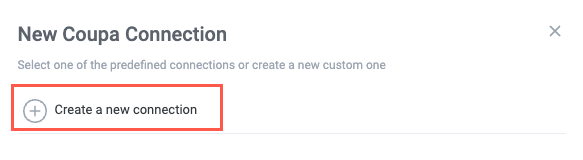
Select the desired Authentication Type. Your selection determines the final authentication steps.
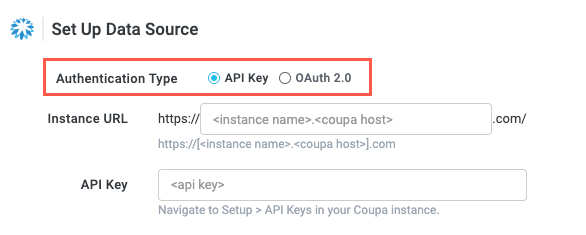
Authenticate Using API Key
API key authentication is the simpler option, requiring only your instance URL and the API key:
Coupa is requiring some users to transition from API key auth to OAuth 2.0 auth. For more information, see Sunsetting API Keys & Improving API Security with OIDC/OAuth 2.0.
For Authentication Type, select API Key. The required API Key fields display.
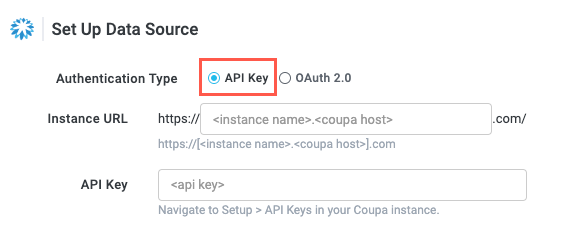
Enter your Instance URL and API Key.
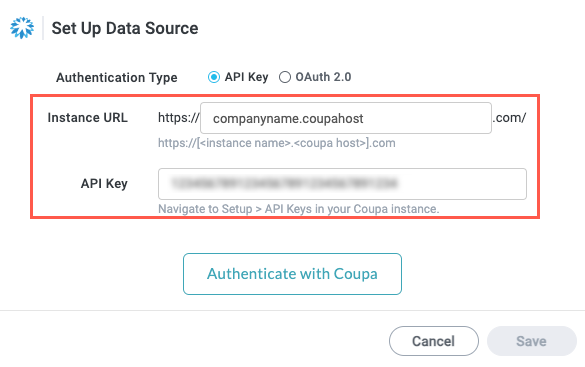
Select Authenticate with Coupa.

Authentication using API key is complete. Your Coupa instance is connected to Tonkean as a data source.
Authenticate Using OAuth 2.0
Authentication using OAuth 2.0 requires additional configuration but is generally a more secure option.
Coupa is requiring some users to transition from API key auth to OAuth 2.0 auth. For more information, see Sunsetting API Keys & Improving API Security with OIDC/OAuth 2.0.
For Authentication Type, select OAuth 2.0. The required oauth fields display.
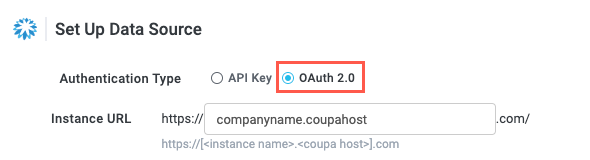
Enter your Instance URL.
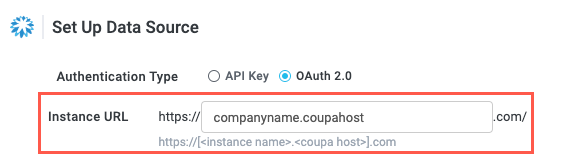
Referring to the Setup Information instructions, retrieve and enter your Client ID, Client Secret, and relevant Scopes.
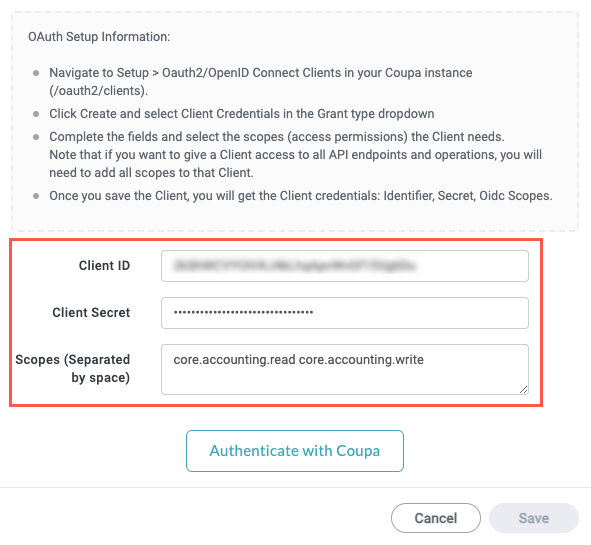
Select Authenticate with Coupa.
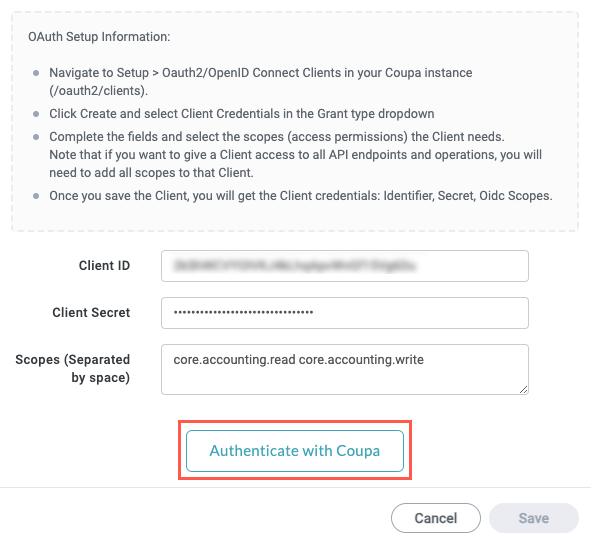
Authentication using OAuth 2.0 is complete. Your Coupa instance is connected to Tonkean as a data source.