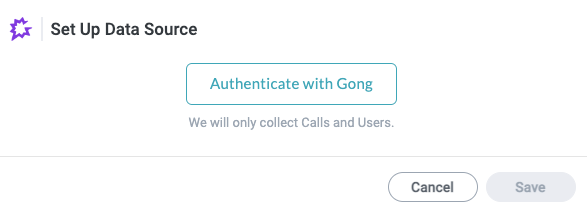Common Legal Data Sources
There are several applications commonly connected as data sources for legal workflows. For example, email inboxes, document management, and contract management applications are all popular data sources.
This topic provides direct links to connection and configuration instructions for these common data sources, where relevant, or links to the Component Library, from which you can connect the data source to your solution:
DocuSign - Docusign is an electronic signature technology and digital transaction management service for facilitating electronic exchanges of signed documents.
DocuSign CLM - DocuSign CLM (Contract Lifecycle Management) allows organizations to streamline the agreement lifecycle by transforming analog manual processes into a digital automated workflow. The end result is an accelerated pace of doing business, increased compliance, and more efficient employees.
Email Inbox - Take advantage of a dedicated Tonkean-generated email inbox to intake legal requests, respond to requesters, and act as the starting point for a larger legal workflow.
Google Workspace - Applications included in the Google Workspace, such as Google Sheets and Drive, are popular choices for collaboration tools among legal teams.
Ironclad - Ironclad contract management software is the only tool that lets companies design and deploy any type of contract on their own, in minutes.
Legal GPT-3 - Easily leverage Open AI GPT models for legal use cases to empower employees to self-serve and perform tasks such as legal discipline selection and risk classification. Tonkean enhances the GPT models with legal operations data to unlock value from unstructured purchase requests.
NetDocuments - NetDocuments is the leading cloud enterprise content management software (ECM) that provides a reliable and secure way to create, edit, store, locate, and collaborate on documents anywhere using any device, so teams can stay focused on outcomes.
SimpleLegal - SimpleLegal is an intuitive legal operations management solution that helps corporate legal departments optimize the way they work. SimpleLegal helps in-house legal teams simplify their complex legal operations to streamline their processes, increase productivity, and make better business and legal decisions.
Slack - Connect your Slack workspace to collaborate with your team or intake legal requests. Note that Slack can be connected as a data source, enabling you to collect data from your Slack workspace, and as a communication tool, whereby you can automate Slack messages and follow-ups to specific users or channels.
Most native data sources follow the same steps for connection and authentication—see below for a high-level walkthrough of this process.
Some applications support connection only through OAuth or only through API key, requiring additional steps or information to authenticate. Make sure to provide the specific values required by the application you want to connect.
Connect and Configure a Native Cloud Application
Select the main nav icon,
 , in the upper left and select Enterprise Components. The Enterprise Components screen displays.
, in the upper left and select Enterprise Components. The Enterprise Components screen displays.Select + Add Data Source in the upper right.
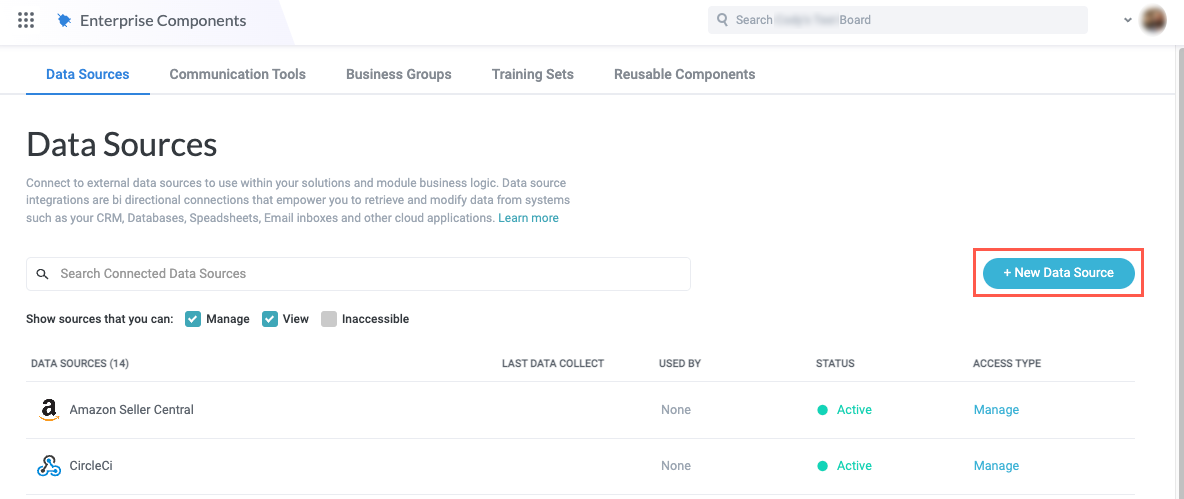
If the application you're connecting to Tonkean belongs to one of the available categories in the Add Data Source dropdown, select the corresponding option (for example, select Spreadsheet / Files if you're connecting a Google Sheet). Otherwise, select Cloud Application to view a list of all available data sources. The Add New Data Source window displays.
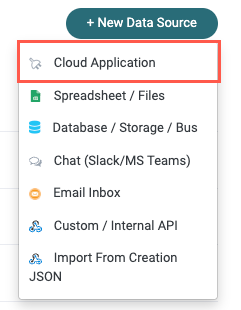
Scroll through the list to locate the application you would like to connect or enter the application name in the search field. Select the desired application to connect. The New Connection window displays.
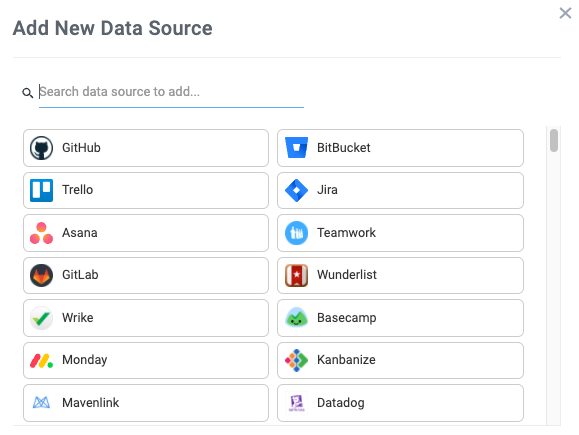
Select Create a new connection. The Set Up Data Source window displays.
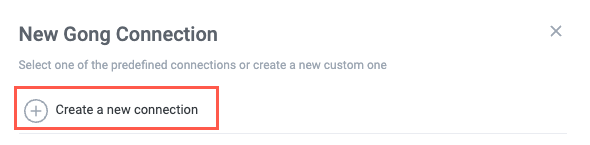
There may be predefined connections available, in which case there's no need to create a new connection. We do not recommend creating a new connection each time you want to connect an application to a new solution. Additionally, your IT team may have policies about creating new connections to certain apps.
Select the button to authenticate with your selected application. Depending on the application you select and how you're currently logged into that application, you will have several options for authentication:
API key - An application programming interface (API) key or token is a unique machine-generated secret string of letters and numbers used to identify and authenticate a user or application for access control.
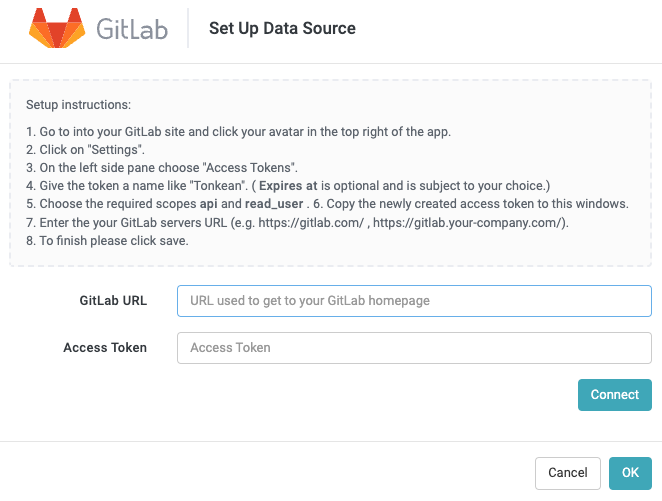
OAuth (username and password) - A connection using open-standard authorization protocol (OAuth) allows you to authenticate using your username and password for the specific application. OAuth uses a token to identify and authenticate users, so there's no need to re-authenticate each time you communicate with the data source.
Depending on the data source, the available entities or required permissions may be included beneath the Authenticate with {app} button.