Text Extractor
The Text Extractor action allows you to leverage training sets to extract key fields from an intake source and use them in your workflow.
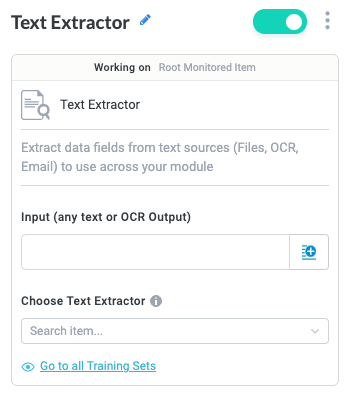
Name the Action Block
Select the action title or the edit icon,  , and provide a descriptive title for the action.
, and provide a descriptive title for the action.
Turn Action Block On or Off
By default, action blocks are enabled and turned on. Select the toggle in the top right of the action panel to disable or turn it off.
When building a module, remember you can toggle actions on and off rather than deleting them.
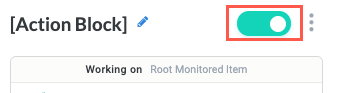
Input
Define the source of the text the Text Extractor action processes. Select the insert field button,  , to choose from all available fields. For example, this could be text from the body of an email or the text from a file imported using Google Drive.
, to choose from all available fields. For example, this could be text from the body of an email or the text from a file imported using Google Drive.
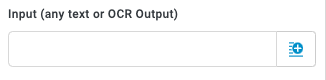
Choose Text Extractor
Select which text extraction training set you want to add the item to.
Successful and Failed Extractions
After a Text Extraction action block, two action blocks are automatically created when you continue the workflow:
Both the Successful Extraction and Failed Extraction action blocks are Match Conditions triggers with some conditions pre-configured.
Successful Extraction - At least one of the fields in the selected training set has a value. The workflow follows this path when the Text Extractor action successfully finds an appropriate model and extracts a value of at least one of the fields.
Failed Extraction - None of the fields in the selected training set has a value. The workflow follows this path when the Text Extractor action fails to find a model for any of the fields.
You can customize the conditions for both the Successful Extraction and Failed Extraction triggers, defining for your particular workflow what constitutes a successful or failed extraction. For details about configuring the conditions for a Match Conditions trigger, see Match Conditions.
Demo
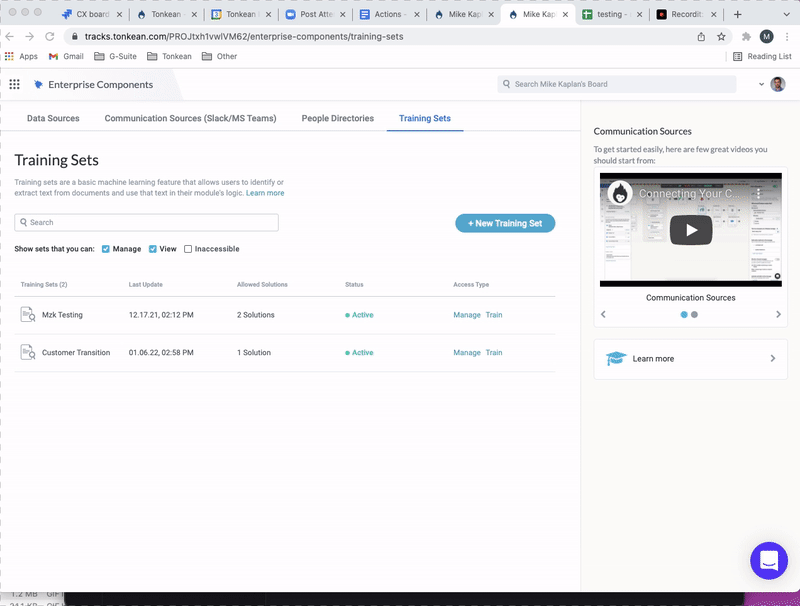
This brief demo shows an example of both a successful and failed extraction. In the "MZK Testig "training set, we extract the field “company Name” using two models: “work for” and “Employed at”. We first pass in the string “I work for xyz”. The extraction is successful and we extract ‘xyz’ as the company name using the ‘work for” model. Then, we pass in the string “I did some stuff at comapnyx’ and this extraction fails, as neither model in the training set recognizes where the company name lives in that sentence.
You must set up your training sets prior to configuring your module.