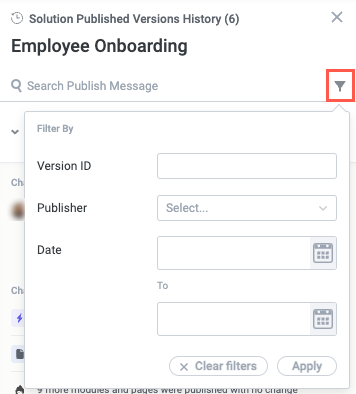View Solution Versions
Creating solution versions is a part of the solution publishing process. You can view these versions, along with the change notes, from the solution settings menu.
To view solution versions, follow the steps below:
Navigate to the relevant solution, then select the settings icon,
 , in the upper right. The solution settings menu displays.
, in the upper right. The solution settings menu displays.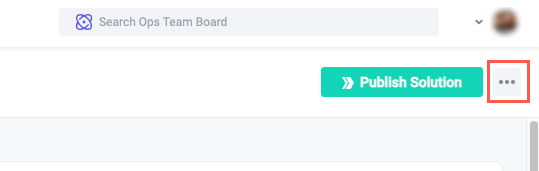
Select Versions. The Solution Published Versions History panel displays.
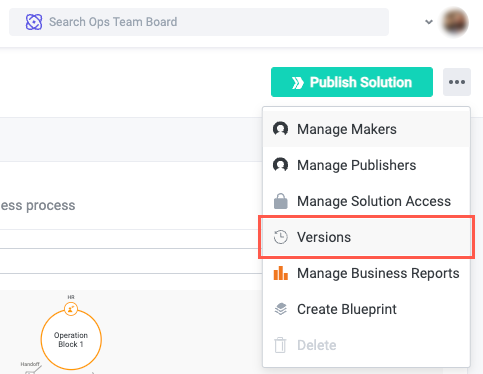
On the Versions panel, select a version to view changes and any change notes.
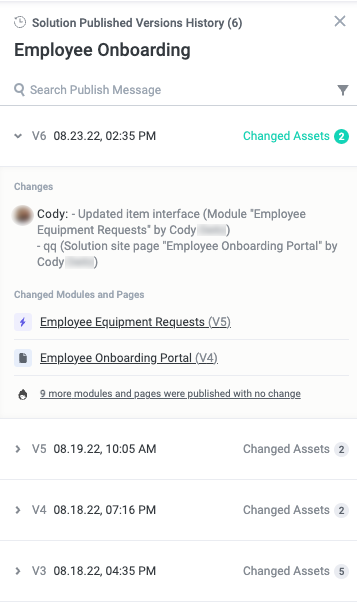
You can also select the filter button,
 , to filter for specific versions by Version ID, Publisher, or Date.
, to filter for specific versions by Version ID, Publisher, or Date.