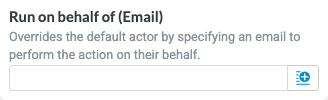AI Front Door
In addition to the end user-facing chat window found on the Tonkean Homepage, the AI Front Door action provides another way to engage with the AI Front Door and the large language model (LLM) that powers it. The AI Front Door action is helpful in a variety of use cases, such as performing analysis or reviews on uploaded documents, generating content in response to a dynamic prompt, summarizing and extracting key data from a large body of text, and more.
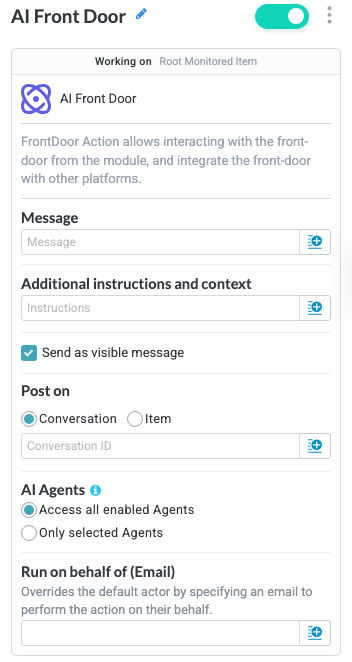
Name the Action Block
Select the action title or the edit icon,  , and provide a descriptive title for the action.
, and provide a descriptive title for the action.
Turn Action Block On or Off
By default, action blocks are enabled and turned on. Select the toggle in the top right of the action panel to disable or turn it off.
When building a module, remember you can toggle actions on and off rather than deleting them.
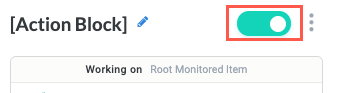
Message
The message (prompt) to send to the Front Door. Select the insert field button,  , to insert existing fields from the module to dynamically prompt the Front Door. This is the equivalent of the free text field users type into when interacting with the Front Door on the homepage. Note that by default, this value is also visible to users on the AI interface widget.
, to insert existing fields from the module to dynamically prompt the Front Door. This is the equivalent of the free text field users type into when interacting with the Front Door on the homepage. Note that by default, this value is also visible to users on the AI interface widget.

Additional instructions and context
Provide additional instructions or context for the Front Door. This value works in much the same way as the Message field, except this value is always hidden from the end user and is only used to provide additional guidance to the Front Door.
This value is helpful in situations where you want to provide instructions to the Front Door that are not end user-friendly, such as specifying how to process a particular file type or prescribing length limits, etc.
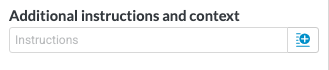
Send as visible message
Select whether to make the message visible to the end user or not. By default, the Send as visible message checkbox is selected, making the Message value display on the AI interface widget, for example. When deselected, the Message value is not displayed.

Post on
Select where to post the message:
Conversation - Post the message and reply to the Front Door (on the Homepage). Provide the conversation ID value.
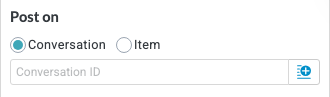
Item - Post the message on a specific item, generally to display it in an AI widget on an item interface. Specify which item to attach the message to.
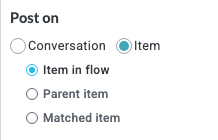
AI Agents
Determine which AI Agents the Front Door has access to. This option enables you to direct the Front Door to engage specific agents or allow Tonkean’s AI orchestration engine to determine the right agent to employ for the task:
Ensure that the relevant agent modules are turned on in both Build and Production.
Access all enabled Agents (default) - The Front Door can access all enabled and turned on agents. This option provides the most flexibility for the orchestration engine to select the best agent for the given task, but does increase the possibility of it making an incorrect decision.
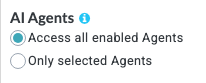
Only selected Agents - Specify the agents the Front Door can engage.
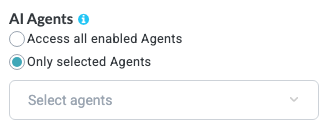
Run on behalf of (Email)
Select a user the action will be Run on behalf of. This optional field overrides the module’s specified default actor and performs the action instead on behalf of the specified user’s email address. Use this option when you want the Front Door’s response to display as a particular user’s response.