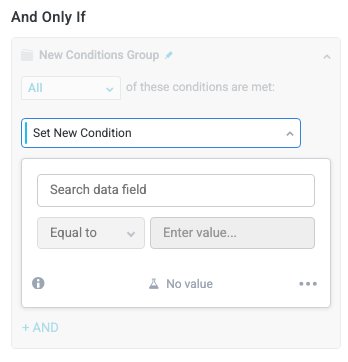Execute Action
The Execute Action trigger activates when a user selects a specified button or submits an interface. Additionally, the Execute Action trigger can activate on-load for a specified interface or be activated by an AI Agent. You can add conditions to the Execute Action trigger to restrict when it runs.
For example, you can build workflow logic that kick-starts a request process and create a button, Submit Request, that users can select from an interface; once the logic is configured, you can add the action button with a custom label in the relevant item interface.
One common use case of the Button Clicked trigger is sending item interfaces. For more information, see Send an Interface Form using the Button Clicked Trigger.
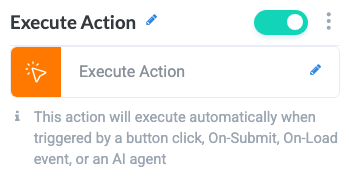
Name the Trigger
Select the trigger title or the edit icon,  , and provide a descriptive title for the trigger.
, and provide a descriptive title for the trigger.
Change Trigger Type
To change the trigger type, select the edit icon,  , and select the new trigger type from the Change Type To dropdown.
, and select the new trigger type from the Change Type To dropdown.
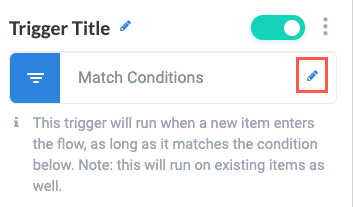
And Only If (Set Conditions)
Set the conditions that determine when the trigger activates. For more information about configuring condition groups, see Conditions.